1. Introduction to the Spring Security UI Plugin
The Spring Security UI plugin provides CRUD screens and other user management workflows. Non-default functionality is available only if the feature is available; this includes the ACL controllers and views which are enabled if the ACL plugin is installed, Requestmaps support which is available if grails.plugin.springsecurity.securityConfigType is set to "Requestmap" or SecurityConfigType.Requestmap in application.groovy, and persistent cookies support which is enabled if it has been configured with the s2-create-persistent-token script.
|
To support both Grails 3.0.x and 3.1.x applications, the plugin depends on version 5.0.x of the hibernate4 plugin and the grails-data-mapping libraries. Because of the way that dependency resolution works across Grails versions, you must add explicit dependencies for the hibernate4 plugin and the GORM libraries to ensure that everything is in sync. As of this writing the current release version of the hibernate4 plugin is '5.0.4' and '5.0.4.RELEASE' for the grails-data-mapping libraries. In addition to adding a dependency for this plugin, add these to the If you use MongoDB or another NoSQL datastore other than Hibernate, retain the supporting dependencies but update the datastore-specific dependencies as necessary. Also be sure to update the versions when new releases are available. |
1.1. Release History
-
April 15, 2016
-
3.0.0.M2 release
-
-
December 21, 2015
-
3.0.0.M1 release
-
-
December 21, 2015
-
1.0-RC3 release
-
-
May 20, 2014
-
1.0-RC2 release
-
-
November 11, 2013
-
1.0-RC1 release
-
-
February 12, 2012
-
0.2 release
-
-
September 14, 2010
-
0.1.2 release
-
-
July 27, 2010
-
0.1.1 release
-
-
July 26, 2010
-
initial 0.1 release
-
2. User Management
2.1. User search
The default action for the User controller is search. By default only the standard fields (username, enabled, accountExpired, accountLocked, and passwordExpired) are available but this is customizable with the s2ui-override script - see the Customization section for details.
You can search by any combination of fields, and the username field has an Ajax autocomplete to assist in finding instances. In this screenshot you can see that an email field has been added to the domain class and UI. Leave all fields empty and all checkboxes set at "Either" to return all instances.
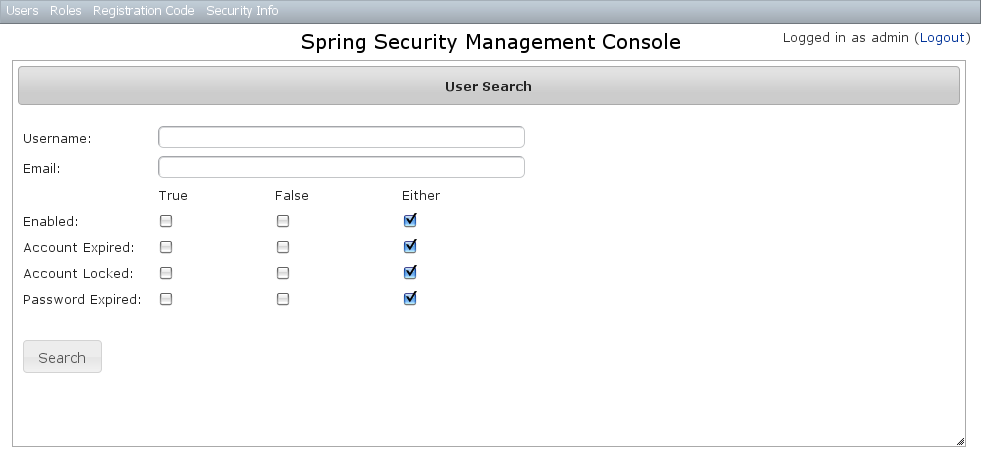
This example shows a search for usernames containing 'adm' (the search is case-insensitive and the search string can appear anywhere in the username). Results are shown paginated in groups of 10. All of the column headers are clickable and will sort the results by that field.
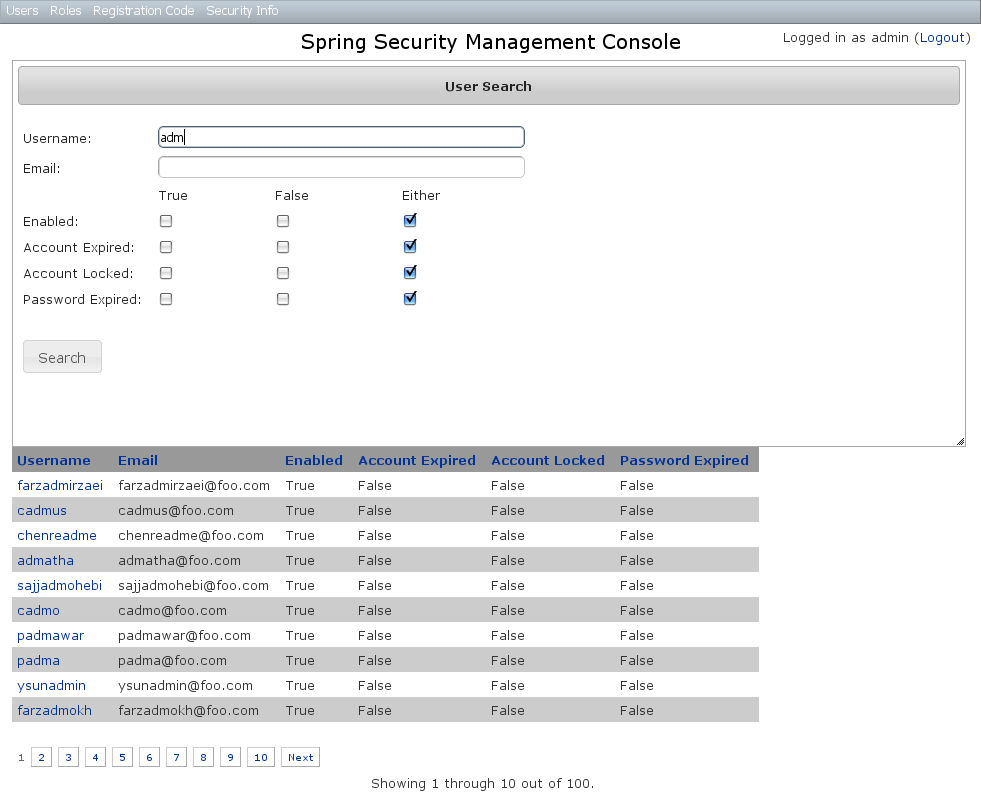
2.2. User edit
After clicking through to the 'admin' User you get to the edit page (there are no view pages):
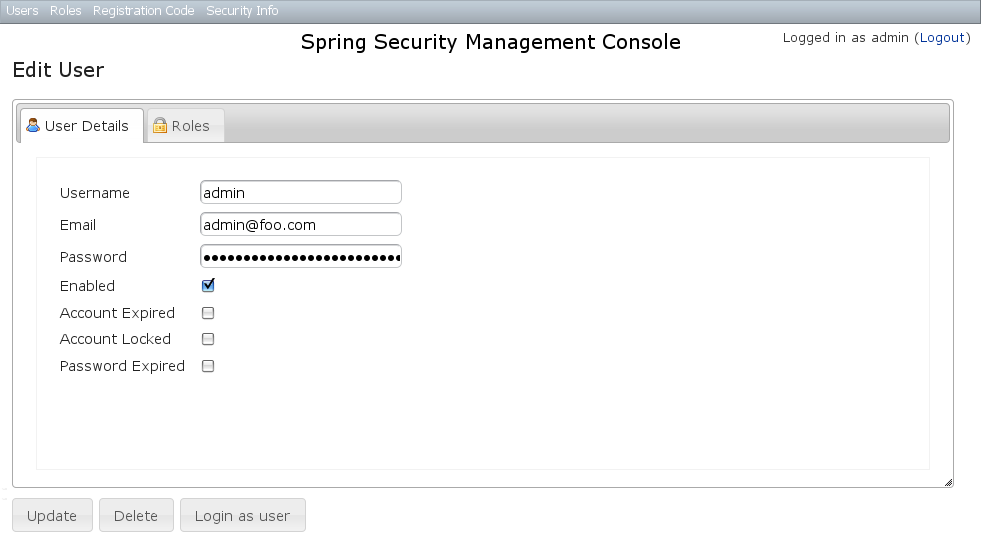
You can update any of the attributes or delete the User. You can see that there’s a "Login as user" button here - that is only shown if you’re authenticated with a User who is granted ROLE_SWITCH_USER (this role name can be configured in application.groovy):
This allows you to temporarily assume the identity of another User (see the Spring Security Core plugin documentation for more information about switch-user). The "Logged in as …" information in the top right of the screen will change to show that you’re running as another User and provide a link to switch back. The role name ROLE_SWITCH_USER is the default but you can change the value with the grails.plugin.springsecurity.ui.switchUserRoleName setting in application.groovy.
If you click the Roles tab you can see the roles granted to this User and can click through to its edit page:
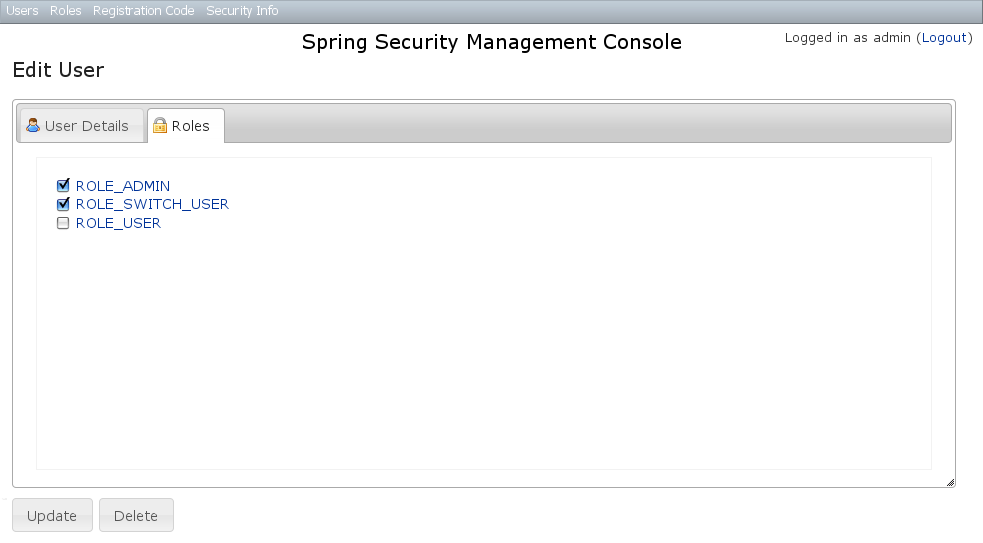
2.3. User creation
You can create new Users by going to /user/create or by clicking the Create action in the Users menu.
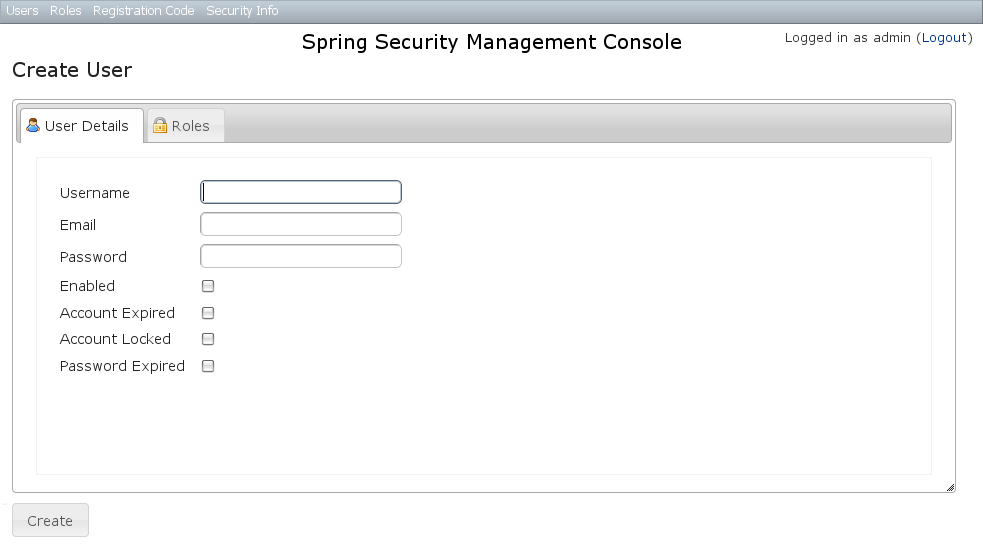
3. Role Management
3.1. Role search
The default action for the Role controller is search. By default only the authority field is available but this is customizable with the s2ui-override script - see the Customization section for details.
The authority field has an Ajax autocomplete to assist in finding instances. Leave the field empty to return all instances.
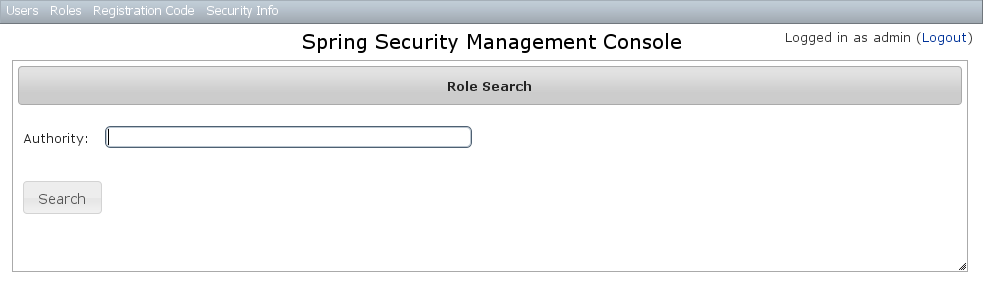
Search is case-insensitive and the search string can appear anywhere in the name (and you can omit the ROLE_ prefix). Results are shown paginated in groups of 10 but if there’s only one result you’ll be forwarded to the edit page for that Role. The authority column header is clickable and will sort the results by that field.
3.2. Role edit
After clicking through to a Role you get to the edit page (there are no view pages):
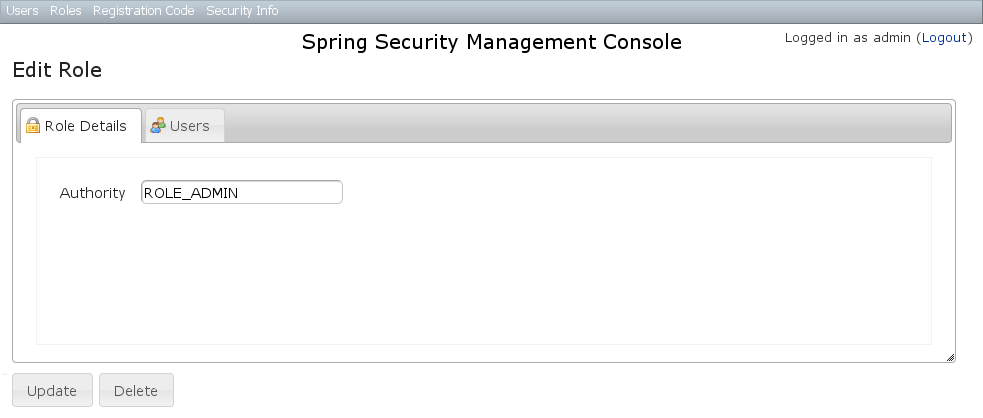
You can update any of the attributes or delete the Role. Any user that had been granted the Role will lose the grant but otherwise be unaffected.
If you click the Users tab you can see which users have a grant for this Role and can click through to their edit page:
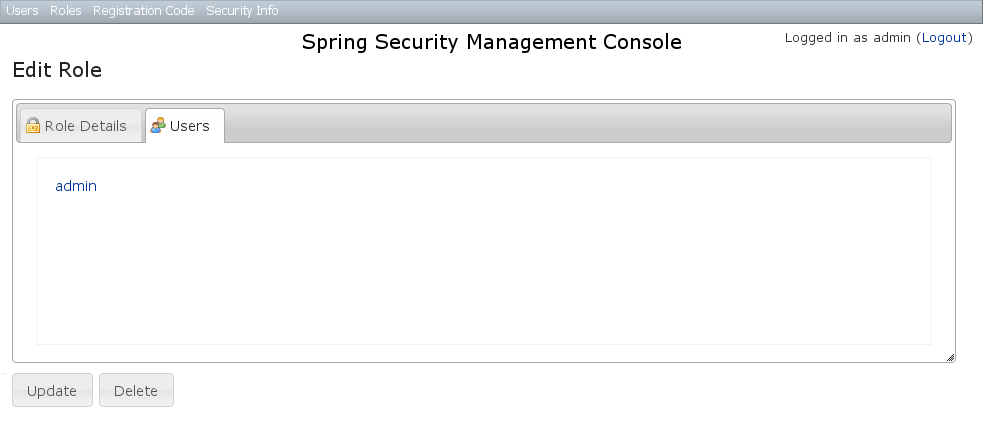
3.3. Role creation
You can create new Roles by going to /role/create or by clicking the Create action in the Roles menu.
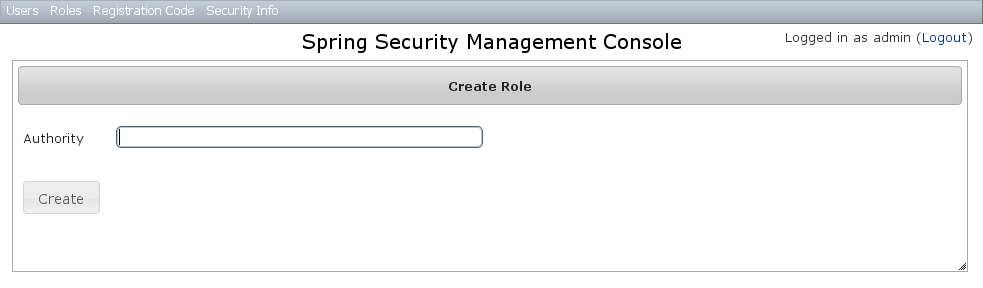
4. Requestmap Management
The default approach to securing URLs is with annotations, so the Requestmaps menu is only shown if grails.plugin.springsecurity.securityConfigType has the value "Requestmap" or SecurityConfigType.Requestmap in application.groovy.
4.1. Requestmap search
The default action for the Requestmap controller is search. By default only the standard fields (url and configAttribute) are available but this is customizable with the s2ui-override script - see the Customization section for details.
You can search by any combination of fields, and the url and configAttribute fields have an Ajax autocomplete to assist in finding instances. Leave both fields empty to return all instances.
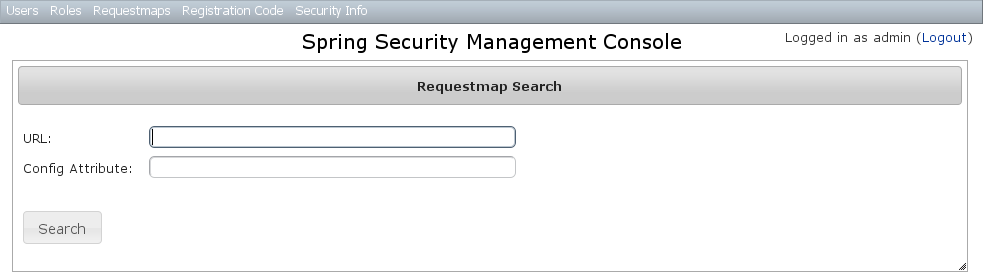
Searching is case-insensitive and the search string can appear anywhere in the field. Results are shown paginated in groups of 10 and you can click on either header to sort by that field:
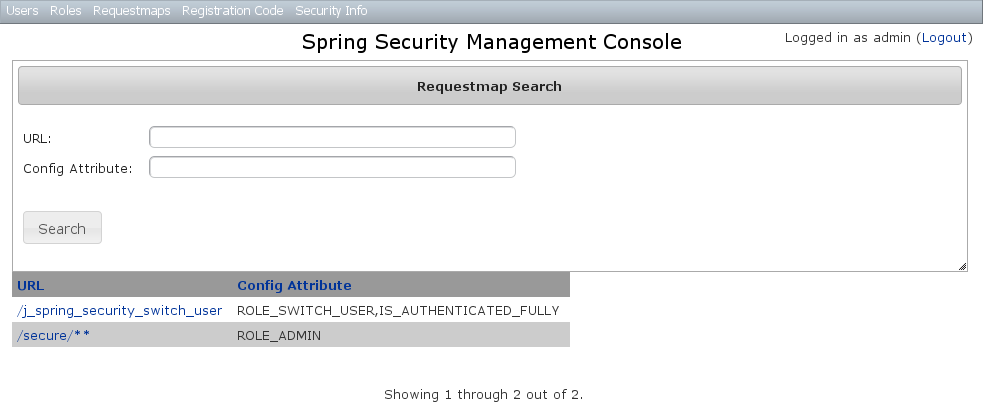
4.2. Requestmap edit
After clicking through to a Requestmap you get to the edit page (there are no view pages):
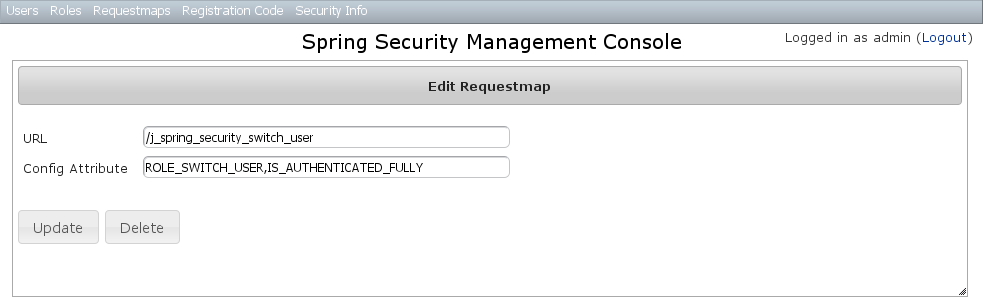
You can update any of the attributes or delete the Requestmap. Editing or deleting a Requestmap resets the cache of loaded instances, so your changes will take effect immediately.
4.3. Requestmap creation
You can create new Requestmaps by going to /requestmap/create or by clicking the Create action in the Requestmaps menu.
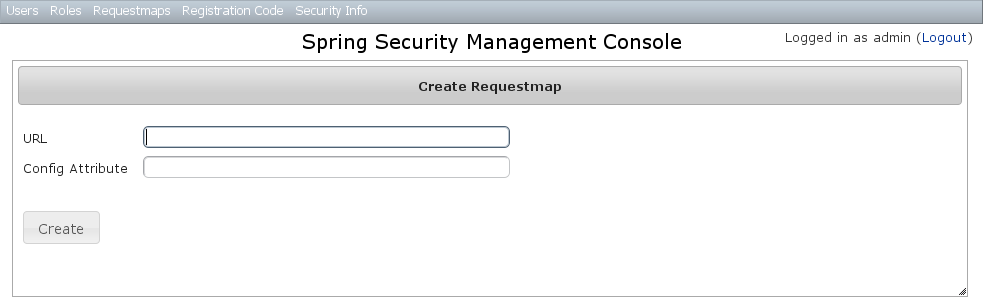
Creating a Requestmap resets the cache of loaded instances, so your changes will take effect immediately.
5. User Registration
Most of the plugin’s controllers are intended to be part of a backend admin application, but the Registration and Forgot Password workflows are expected to be user-facing. So they’re not available in the admin menu like the User, Role, and other backend functionality - you’ll need to expose them to your users.
One way to do this is to replace the default login.gsp that’s provided by the Spring Security Core plugin with this plugin’s version. You can do this by running grails s2ui-override auth - s2ui-override script - see the Customization section for details. If you do this your users will have links to both workflows from the login screen:
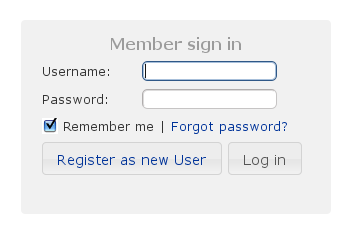
5.1. Registration
Navigate to /register/:
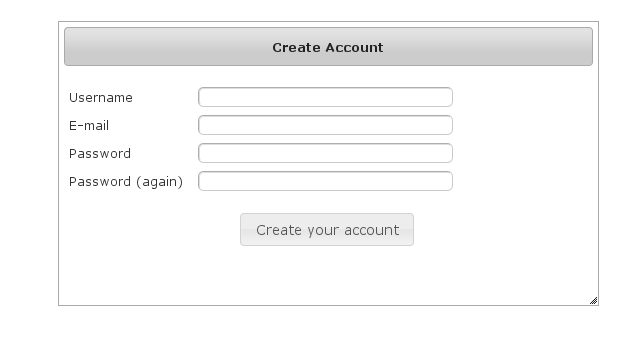
After filling out valid values an email will be sent and you’ll see a success screen:
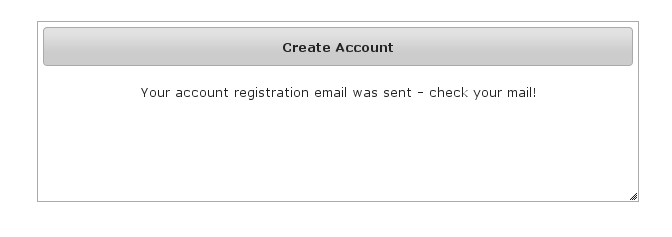
Click on the link in the email:
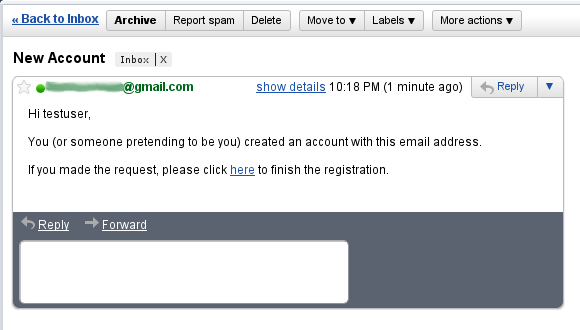
and you’ll finalize the process, which involves enabling the locked user and pre-authenticating, then redirecting to the configured destination:
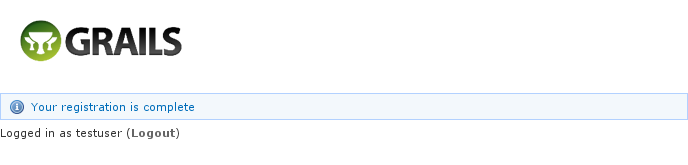
5.2. Configuration
The post-registration destination url is configurable in grails-app/conf/application.groovy using the postRegisterUrl attribute:
grails.plugin.springsecurity.ui.register.postRegisterUrl = '/welcome'If you don’t specify a value then the grails.plugin.springsecurity.successHandler.defaultTargetUrl value will be used, which is '/' by default.
You can customize the subject, body, and from address of the registration email by overriding the default values in grails-app/conf/application.groovy, for example:
grails.plugin.springsecurity.ui.register.emailBody = '...'
grails.plugin.springsecurity.ui.register.emailFrom = '...'
grails.plugin.springsecurity.ui.register.emailSubject = '...'The emailBody property should be a GString and will have the User domain class instance in scope in the user variable, and the generated url to click to finalize the signup in the url variable.
In addition, each new user will be granted ROLE_USER after finalizing the registration. If you want to change the default role, add more, or grant no roles at all (for example if you want an admin to approve new users and explicitly enable new users) then you can customize that with the defaultRoleNames attribute (which is a List of Strings):
grails.plugin.springsecurity.ui.register.defaultRoleNames = [] // no rolesor
grails.plugin.springsecurity.ui.register.defaultRoleNames = ['ROLE_CUSTOMER']5.3. Mail configuration
By default the plugin uses the Mail plugin to send emails, but only if it installed. This is configurable by registering your own MailStrategy implementation - see [the section on configuration|guide:customization] for more information. The plugin assumes that the Mail plugin and an SMTP server are already configured.
5.4. Notes
You should consider the registration code as starter code - every signup workflow will be different, and this should help you get going but is unlikely to be sufficient. You may wish to collect more information than just username and email - first and last name for example. Run grails s2ui-override register to copy the registration controller and GSPs into your application to be customized.
If there are unexpected validation errors during registration (which can happen when there is a disconnect between the domain classes and the code in RegisterController they will be logged at the warn or error level, so enable logging to ensure that you see the messages, e.g.
...
logger 'grails.plugin.springsecurity.ui.SpringSecurityUiService', WARN
...|
|
5.5. RegistrationCode search
The plugin uses its grails.plugin.springsecurity.ui.RegistrationCode domain class to store a token associated with the new users' username for use when finishing the registration process after the user clicks the link in the generated email (and also as part of the forgot-password workflow). The plugin includes a controller and GSPs to manage these instances.
The default action for the RegistrationCode controller is search. By default only the standard fields (username and token) are available but this is customizable with the s2ui-override script - see the Customization section for details.
You can search by any combination of fields, and both fields have an Ajax autocomplete to assist in finding instances. Leave both fields empty to return all instances.
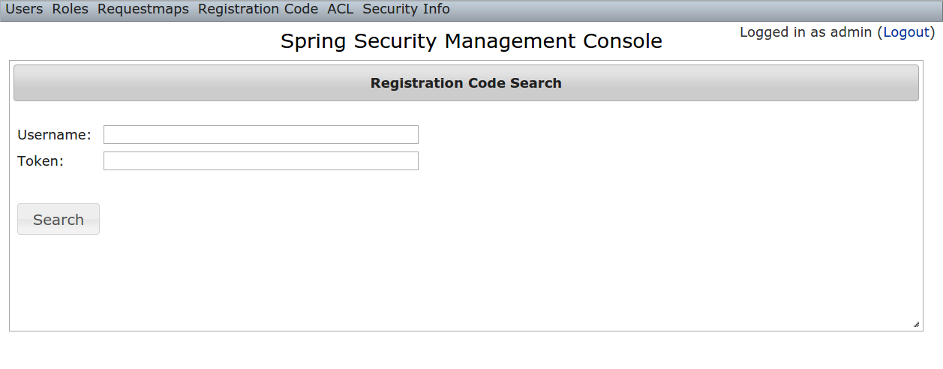
Searching is case-insensitive and the search string can appear anywhere in the field. Results are shown paginated in groups of 10 and you can click on any header to sort by that field:
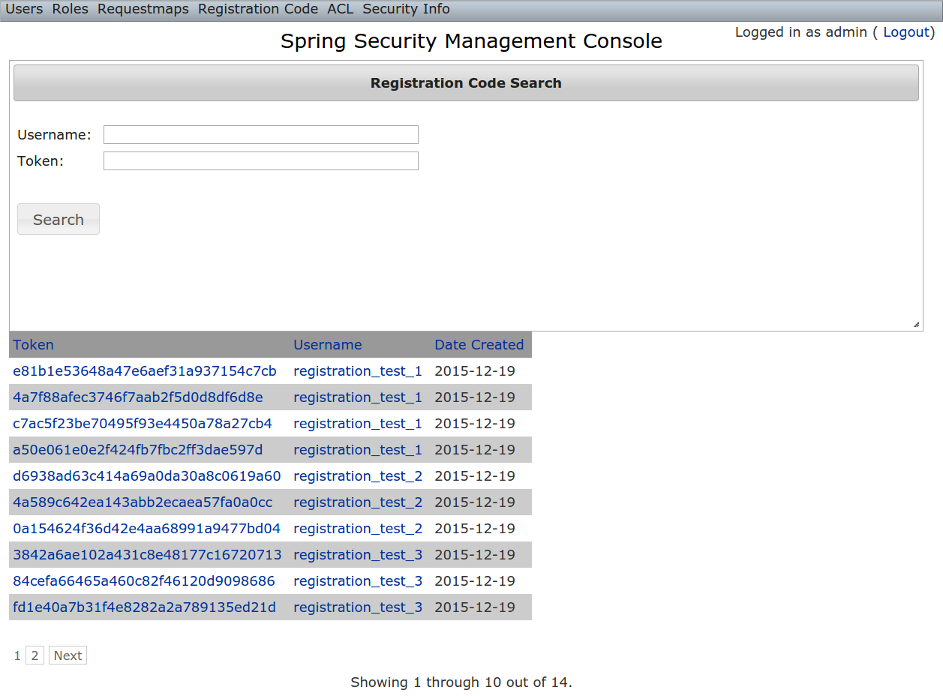
5.6. RegistrationCode edit
After clicking through to a RegistrationCode you get to the edit page (there are no view pages):
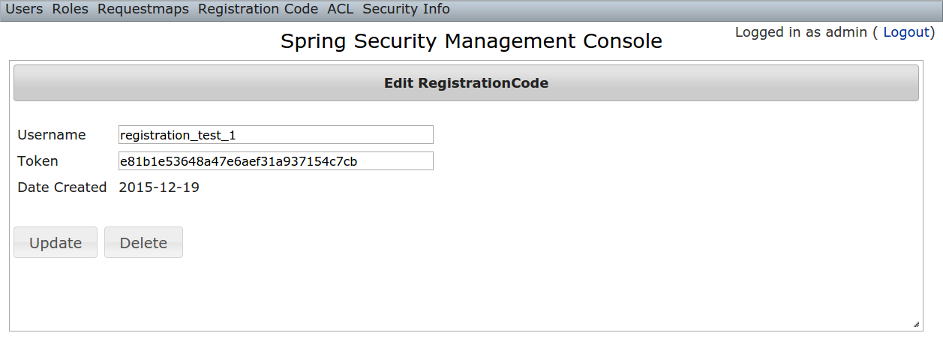
You can update the username or token attribute or delete the RegistrationCode.
Since instances are created during the "User Registration" and "Forgot Password" workflows, there is no functionality in this plugin to create new instances.
6. Forgot Password
Like the Registration workflow, the Forgot Password workflow is expected to be user-facing. So it’s not available in the admin menu like the User, Role, and other backend functionality - you’ll need to expose them to your users.
One way to do this is to replace the default login.gsp that’s provided by the Spring Security Core plugin with this plugin’s version. You can do this by running grails s2ui-override auth - see the section on Customization for more details. If you do this your users will have links to both workflows from the login screen:
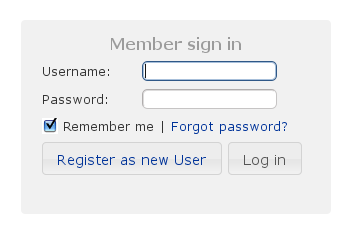
6.1. Forgot Password
Navigate to /register/forgotPassword:
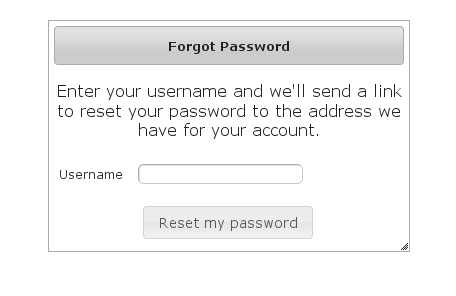
After entering a valid username an email will be sent and you’ll see a success screen:
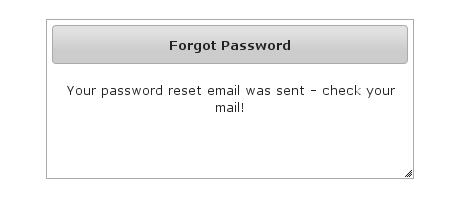
Click on the link in the email:
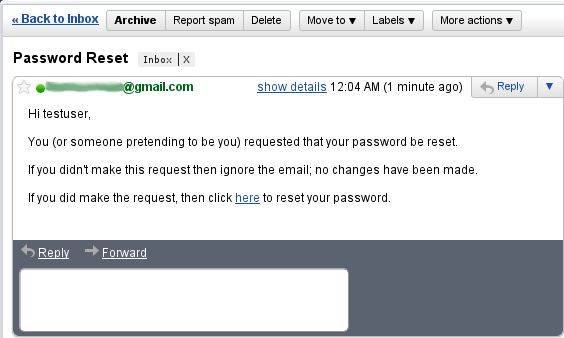
and you’ll open the reset password form:
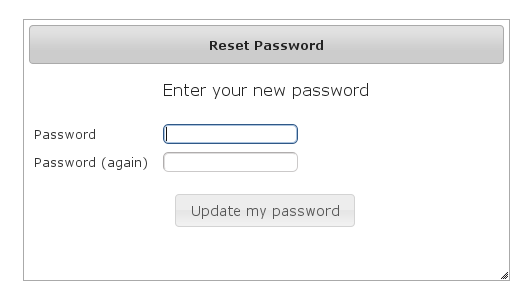
After entering a valid password you’ll finalize the process, which involves storing the new password hashed in the user table and pre-authenticating, then redirecting to the configured destination:
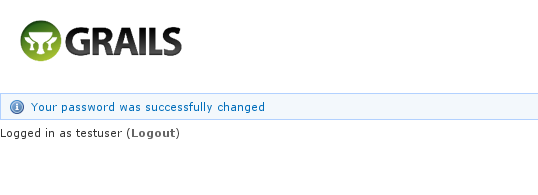
6.2. Configuration
The post-reset destination url is configurable in grails-app/conf/application.groovy using the postResetUrl attribute:
grails.plugin.springsecurity.ui.forgotPassword.postResetUrl = '/reset'If you don’t specify a value then the defaultTargetUrl value will be used, which is '/' by default.
You can customize the subject, body, and from address of the reset email by overriding the default values in grails-app/conf/application.groovy, for example:
grails.plugin.springsecurity.ui.forgotPassword.emailBody = '...'
grails.plugin.springsecurity.ui.forgotPassword.emailFrom = '...'
grails.plugin.springsecurity.ui.forgotPassword.emailSubject = '...'The emailBody property should be a GString and will have the User domain class instance in scope in the user variable, and the generated url to click to reset the password in the url variable.
6.3. Mail configuration
By default the plugin uses the Mail plugin to send emails, but only if it installed. This is configurable by registering your own MailStrategy implementation - see [the section on configuration|guide:customization] for more information. The plugin assumes that the Mail plugin and an SMTP server are already configured.
6.4. Notes
Like the registration code, consider this workflow as starter code. Run grails s2ui-override register to copy the registration controller and GSPs into your application to be customized.
|
|
7. ACL Management
ACL management should be done using the API exposed by AclService and AclUtilService. Both services have a much more intuitive and convenient high-level approach to managing ACLs, ACEs, etc. The functionality in this plugin is to provide a CRUD interface for fine-grained ACL management.
The ACL menu is only available if the ACL plugin is installed.
7.1. AclClass Management
The default action for the AclClass controller is search. By default only the standard fields are available but this is customizable with the s2ui-override script - see the Customization section for details.
The className field has an Ajax autocomplete to assist in finding instances. Leave the field empty to return all instances.
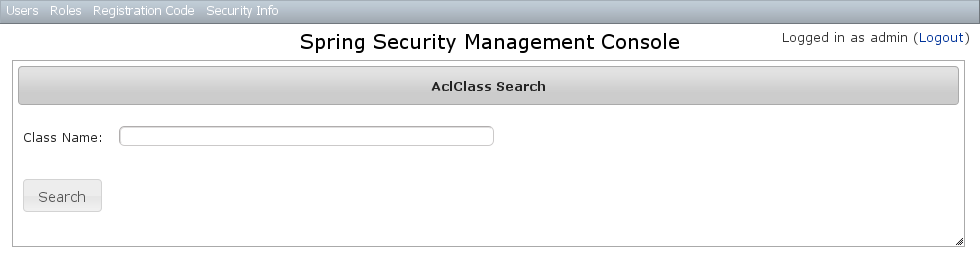
Searching is case-insensitive and the search string can appear anywhere in the field. Results are shown paginated in groups of 10 and you can click on the className column header to sort the results by that field:
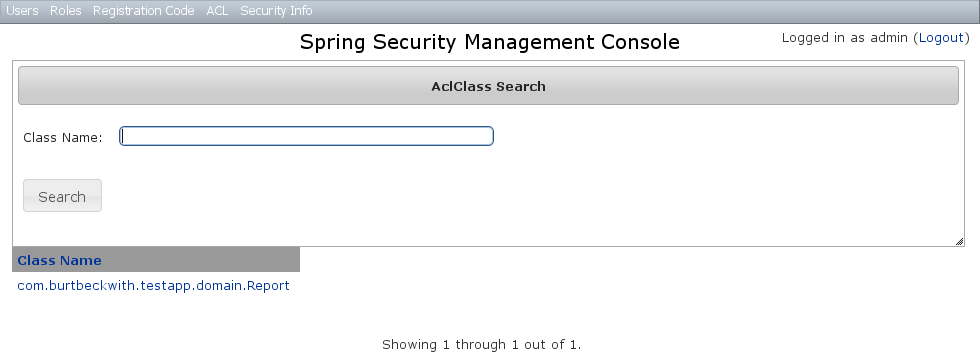
7.1.1. AclClass Edit
After clicking through an AclClass you get to the edit page (there are no view pages):
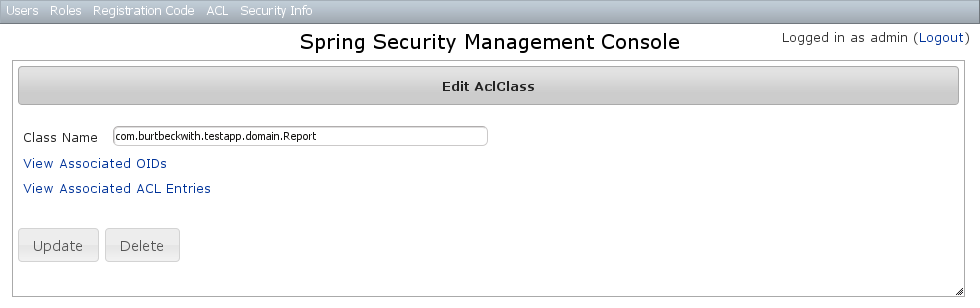
You can update the name, and delete the instance if there aren’t any associated AclObjectIdentity or AclEntry instances - by default there is no support for cascading.
You can also see the associated AclObjectIdentity instances (OIDs) or AclEntry instances.
7.1.2. AclClass Create
You can create new instances by going to /aclClass/create or by clicking the Create action in the Class menu under ACL.
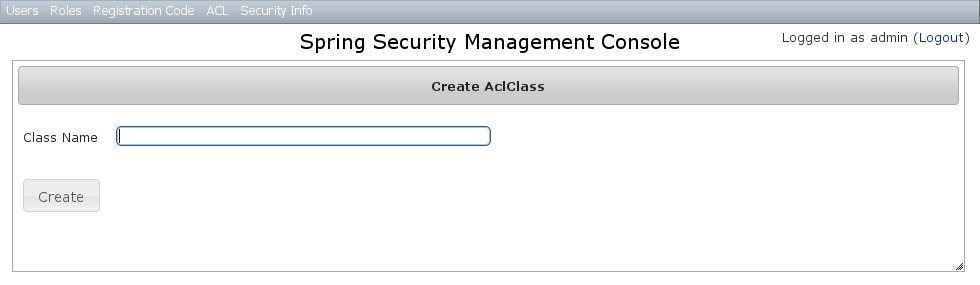
7.2. AclSid Management
The default action for the AclSid controller is search. By default only the standard fields are available but this is customizable with the s2ui-override script - see the Customization section for details.
The sid field has an Ajax autocomplete to assist in finding instances. Leave the field empty and principal set to Either to return all instances.
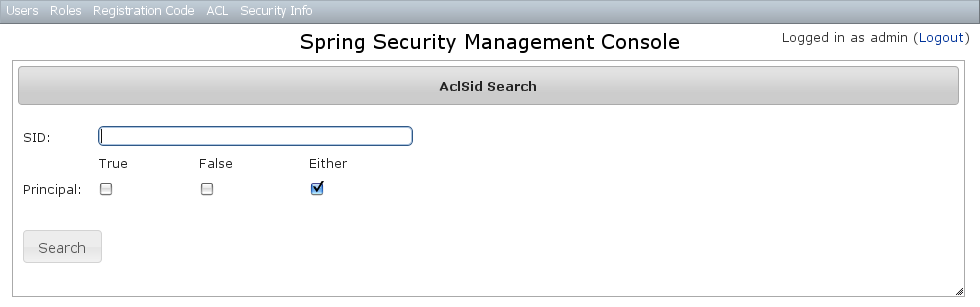
Results are shown paginated in groups of 10. The column headers are clickable and will sort the results by that field:
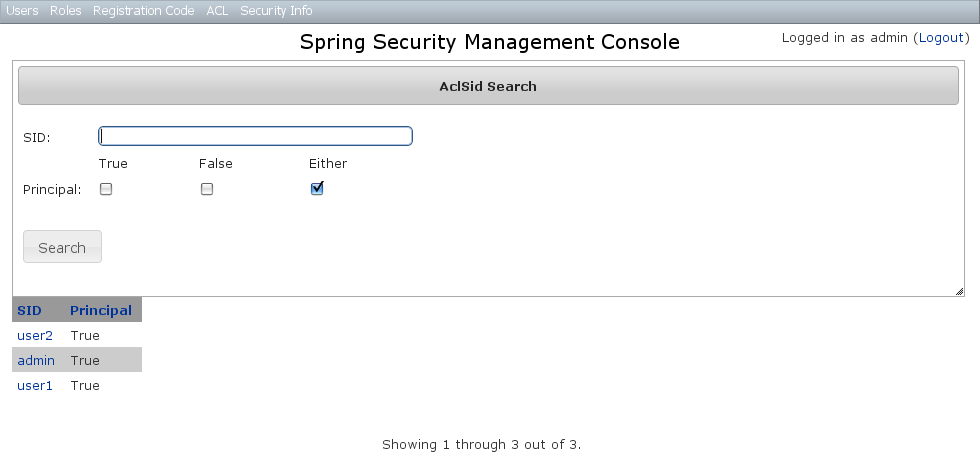
7.2.1. AclSid Edit
After clicking through to a sid you get to the edit page (there are no view pages):
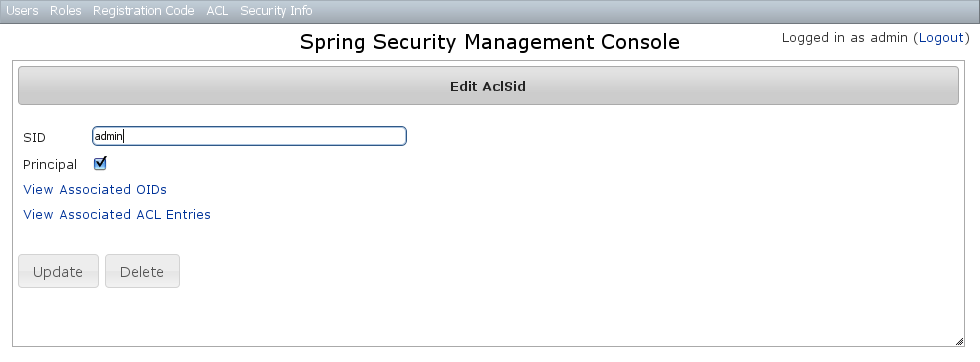
You can update the name and whether it’s a Principal sid or a Role sid, and delete the instance if there aren’t any associated AclObjectIdentity or AclEntry instances - by default there is no support for cascading.
You can also see the associated AclObjectIdentity instances (OIDs) or AclEntry instances.
7.2.2. AclSid Create
You can create new instances by going to /aclSid/create or by clicking the Create action in the SID menu under ACL.
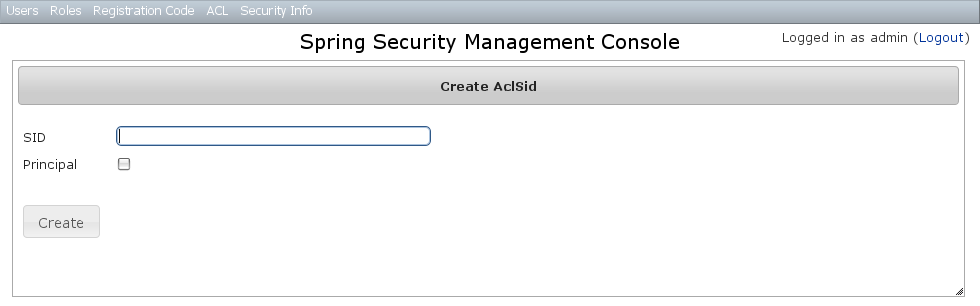
7.3. AclObjectIdentity Management
The default action for the AclObjectIdentity controller is search. By default only the standard fields are available but this is customizable with the s2ui-override script - see the Customization section for details.
Leave all fields at their default values to return all instances.
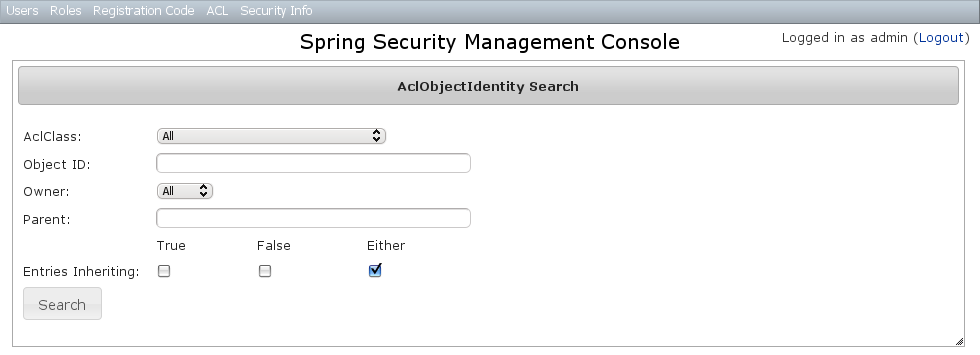
Results are shown paginated in groups of 10 and you can click on any header to sort by that field:
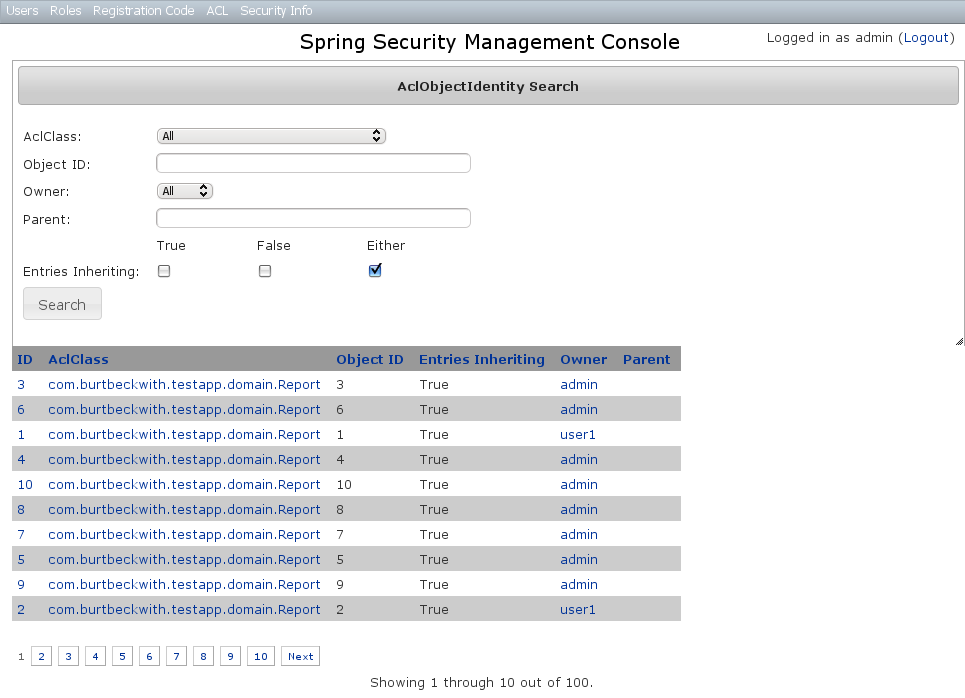
7.3.1. AclObjectIdentity Edit
After clicking through to an AclObjectIdentity you get to the edit page (there are no view pages):
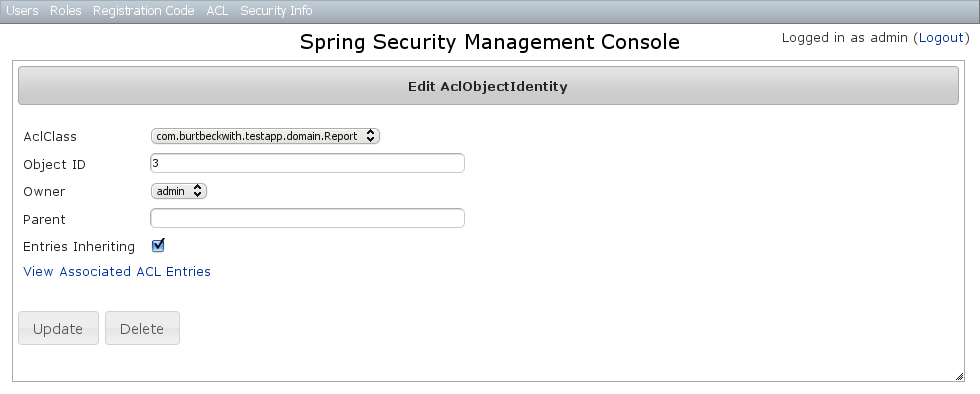
You can update any of the attributes, and can delete the instance if there aren’t any associated AclEntry instances - by default there is no support for cascading.
You can also see the associated AclEntry instances.
7.3.2. AclObjectIdentity Create
You can create new instances by going to /aclObjectIdentity/create or by clicking the Create action in the OID menu under ACL.

7.4. AclEntry Management
The default action for the AclEntry controller is search. By default only the standard fields are available but this is customizable with the s2ui-override script - see the Customization section for details.
Leave all fields at their default values to return all instances.
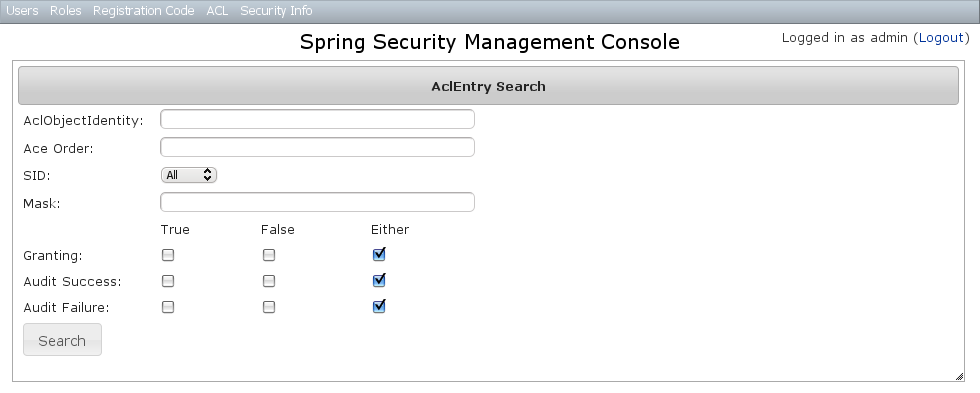
Results are shown paginated in groups of 10 and you can click on any header to sort by that field:
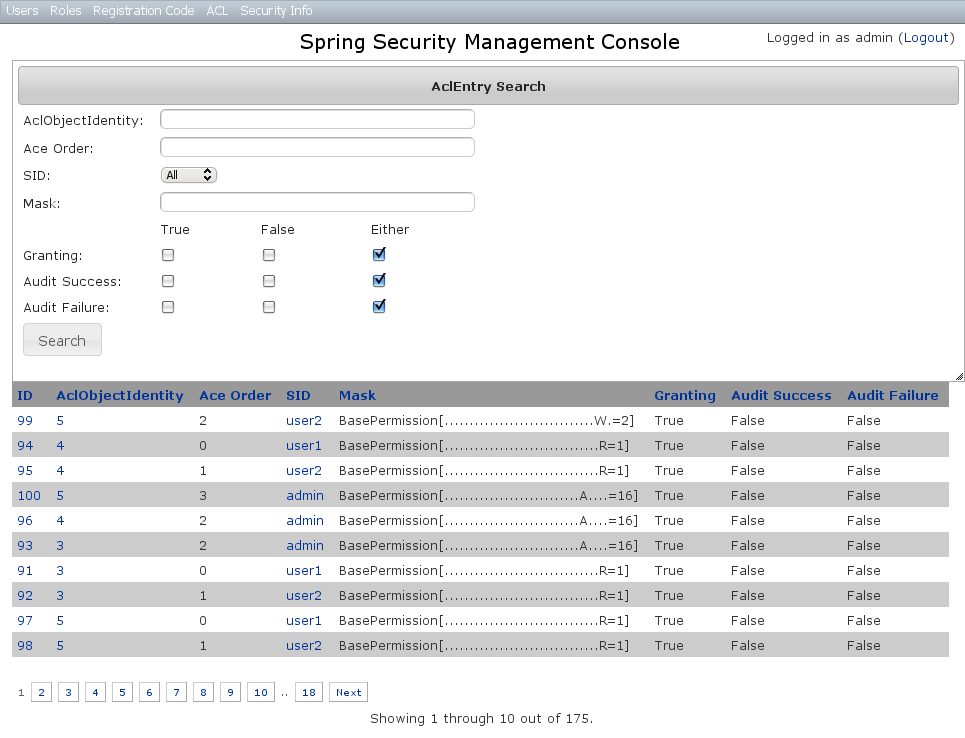
7.4.1. AclEntry Edit
After clicking through to an AclEntry you get to the edit page (there are no view pages):
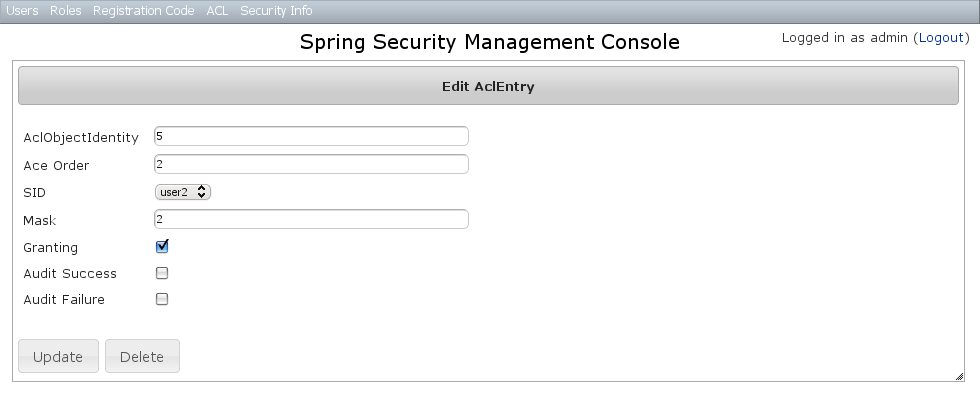
You can update any of the attributes or delete the AclEntry.
7.4.2. AclEntry Create
You can create new instances by going to /aclEntry/create or by clicking the Create action in the Entry menu under ACL.
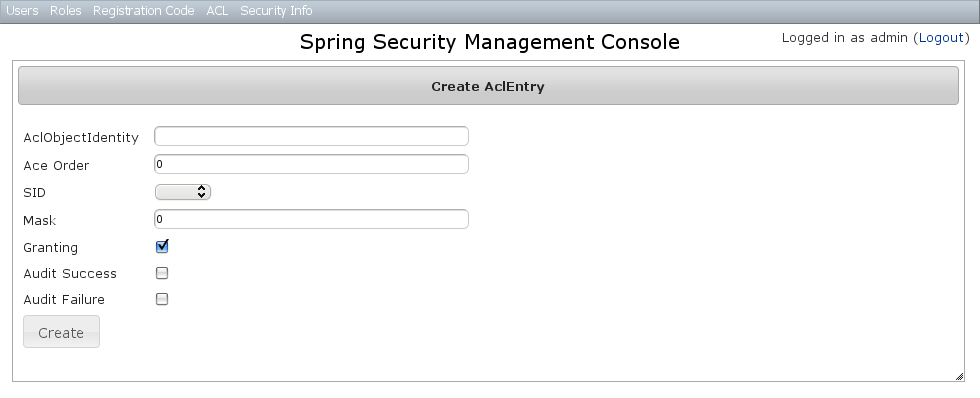
8. Persistent Cookie Management
Persistent cookies aren’t enabled by default - you must enable them by running the s2-create-persistent-token script. See the Spring Security Core plugin documentation for details about this feature.
The Persistent Logins menu is only shown if this feature is enabled.
8.1. Persistent logins search
The default action for the PersistentLogin controller is search. By default only the standard fields (username, token, and series) are available but this is customizable with the s2ui-override script - see the Customization section for details.
You can search by any combination of fields, and all fields have an Ajax autocomplete to assist in finding instances. Leave all fields empty to return all instances.
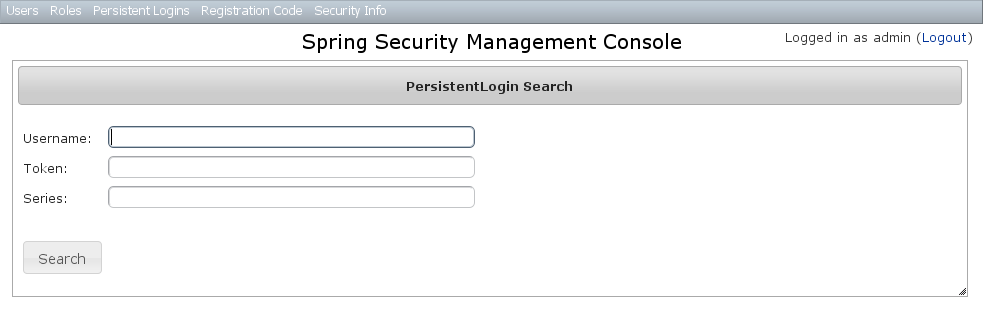
Searching is case-insensitive and the search string can appear anywhere in the field. Results are shown paginated in groups of 10 and you can click on any header to sort by that field:
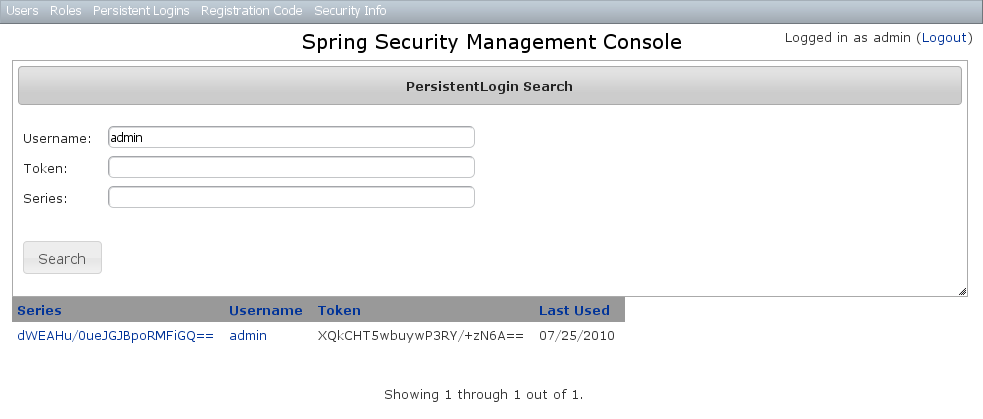
8.2. Persistent logins edit
After clicking through to an instance you get to the edit page (there are no view pages):
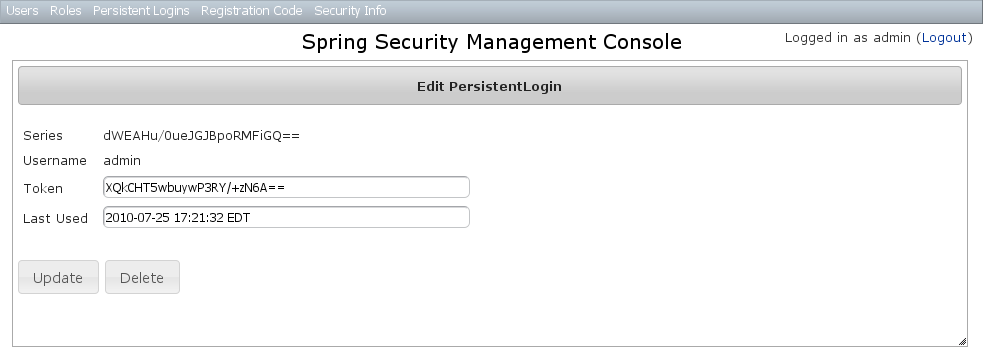
You can update the token or lastUsed attribute or delete the instance.
8.3. Persistent logins creation
Since instances are created during authentication by the spring-security-core plugin, there is no functionality in this plugin to create new instances.
9. Security Configuration UI
The Security Info menu has links for several pages that contain read-only views of much of the Spring Security configuration:
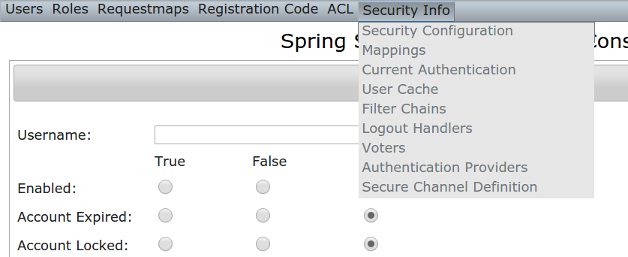
9.1. Security Configuration
The Security Configuration menu item displays all security-related attributes in application.groovy. The names omit the grails.plugin.springsecurity prefix:
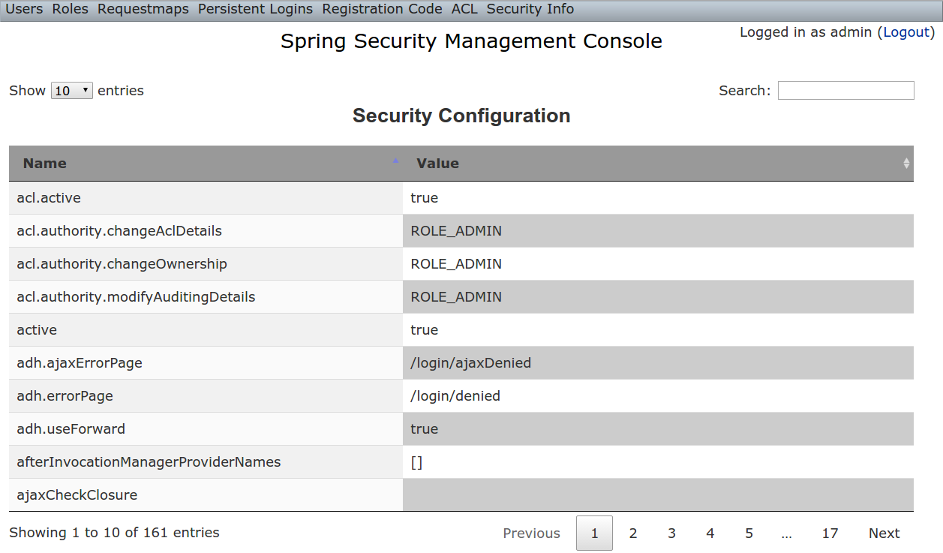
9.2. Mappings
The Mappings menu item displays the current request mapping mode (Annotation, Requestmap, or Static) and all current mappings:
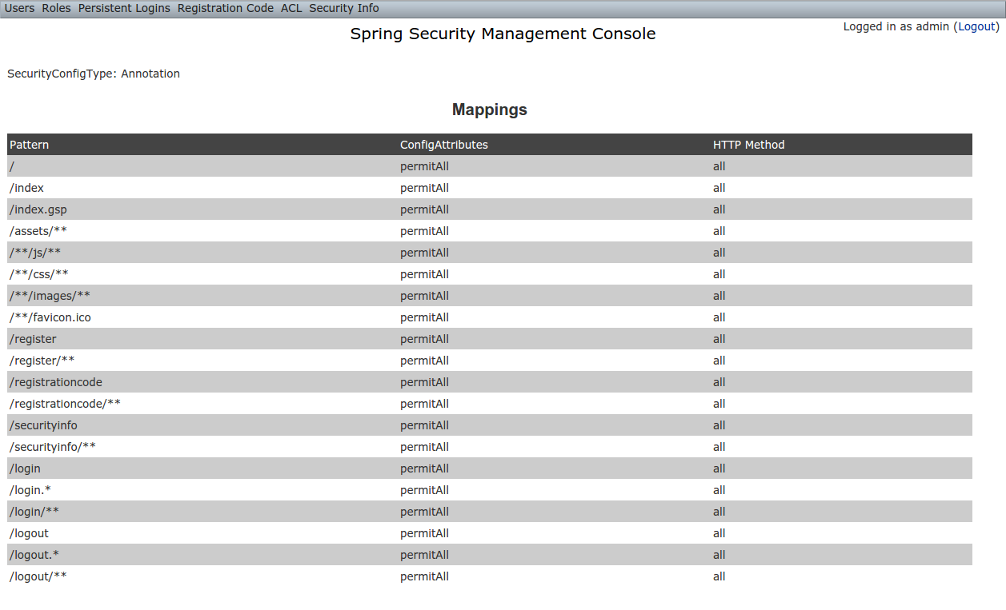
9.3. Current Authentication
The Current Authentication menu item displays your Authentication information, mostly for reference to see what a typical one contains:
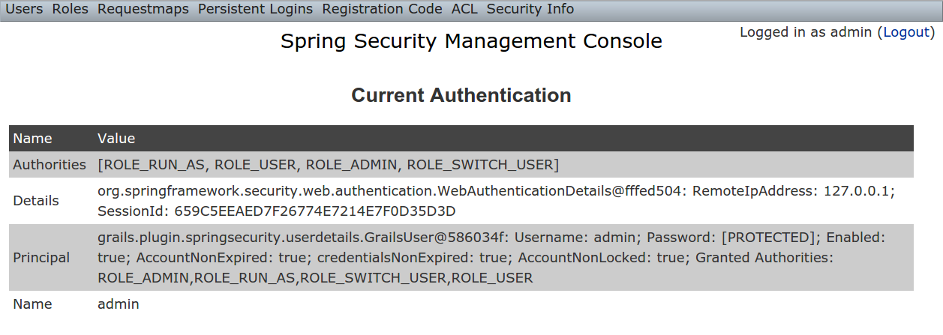
9.4. User Cache
The User Cache menu item displays information about cached users if the feature is enabled (it is disabled by default).
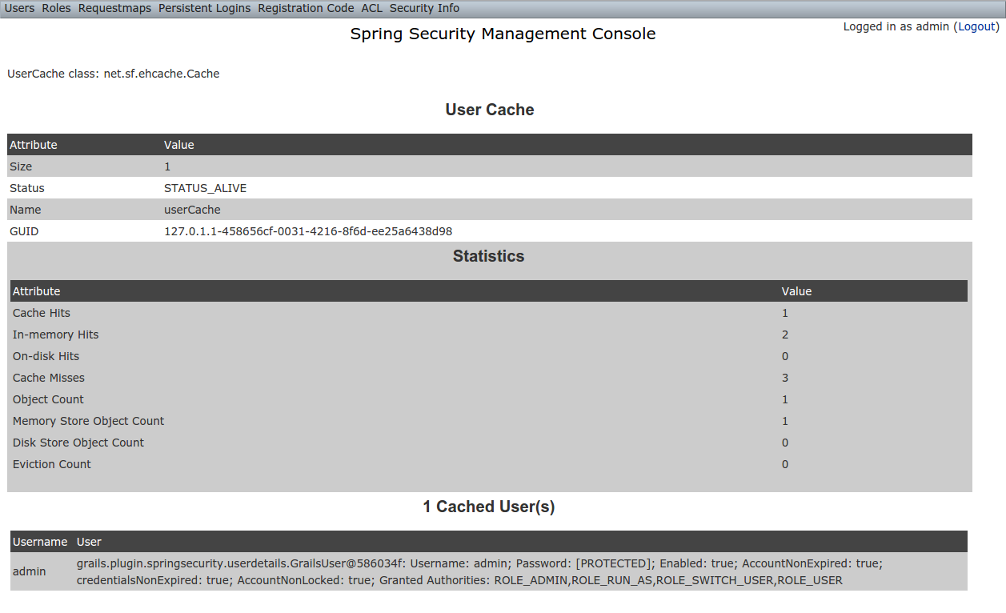
9.5. Filter Chains
The Filter Chains menu item displays your configured Filter chains. It is possible to have multiple URL patterns each with its own filter chain, for example when using HTTP Basic Auth for a web service. By default since the 3.0.0 release the spring-security-core s2-quickstart script configures empty filter chains for static assets to avoid unnecessary security checks (although of course if you need to secure some or all of your static assets you should reconfigure these).
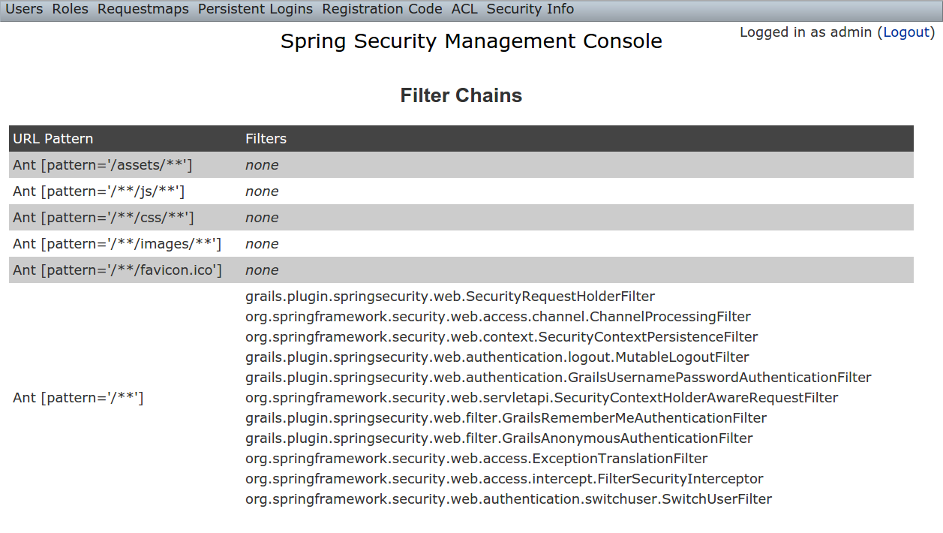
9.6. Logout Handlers
The Logout Handlers menu item displays your registered LogoutHandlers. Typically there will be just the ones shown here, but you can register your own custom implementations, or a plugin might contribute more:
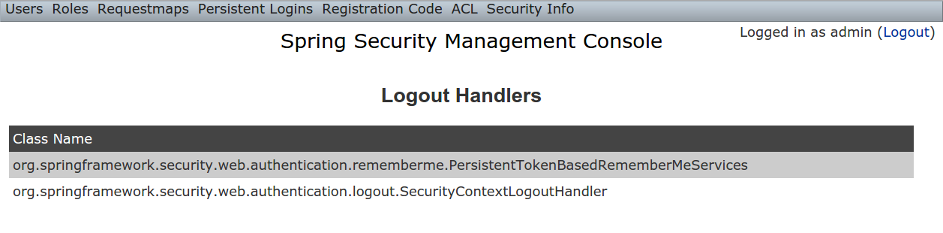
9.7. Voters
The Voters menu item displays your registered AccessDecisionVoters. Typically there will be just the ones shown here, but you can register your own custom implementations, or a plugin might contribute more:
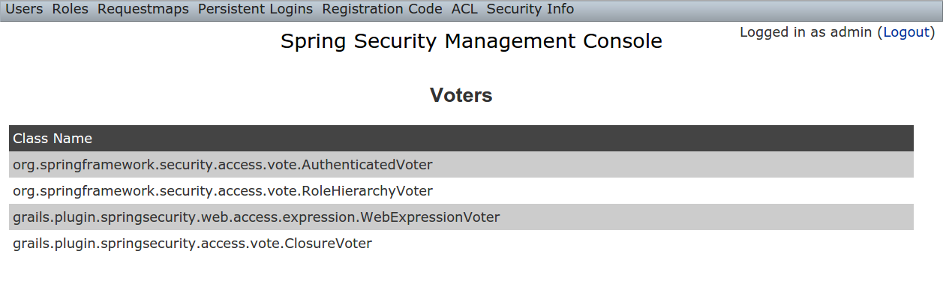
9.8. Authentication Providers
The Authentication Providers menu item displays your registered AuthenticationProviders. Typically there will be just the ones shown here, but you can register your own custom implementations, or a plugin (e.g. LDAP) might contribute more:
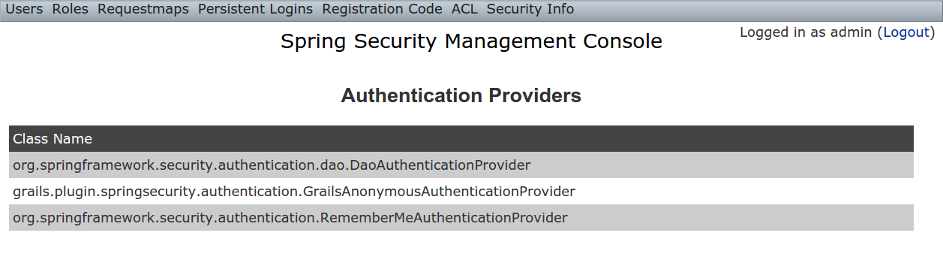
9.9. Secure Channel Definition
The Secure Channel Definition menu item displays your registered channel security mappings.
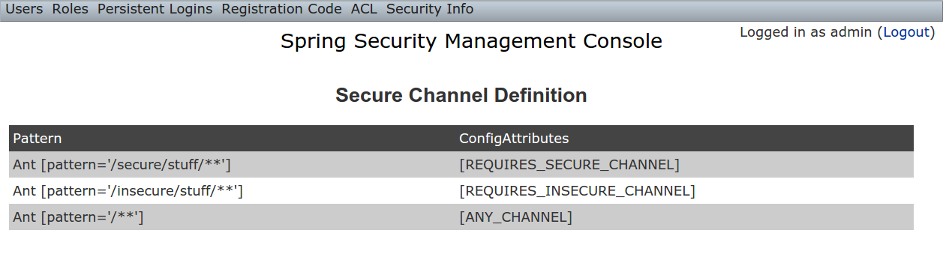
10. Customization
Most aspects of the plugin are configurable.
10.1. s2ui-override script
The plugin’s controllers and GSPs are easily overridden using the s2ui-override script. The general syntax for running the script is
grails s2ui-override <type> <controller-package>
The script will copy an empty controller that extends the corresponding plugin controller into your application so you can override individual actions and methods as needed. It also copies the controller’s GSPs. The exceptions are 'auth' and 'layout' which only copy GSPs.
The files copied for each type are summarized here:
-
aclclass
-
controller/AclClassController.groovy -
views/aclClass/create.gsp -
views/aclClass/edit.gsp -
views/aclClass/search.gsp
-
-
aclentry
-
controller/AclEntryController.groovy -
views/aclEntry/create.gsp -
views/aclEntry/edit.gsp -
views/aclEntry/search.gsp
-
-
aclobjectidentity
-
controller/AclObjectIdentityController.groovy -
views/aclObjectIdentity/create.gsp -
views/aclObjectIdentity/edit.gsp -
views/aclObjectIdentity/search.gsp
-
-
aclsid
-
controller/AclSidController.groovy -
views/aclSid/create.gsp -
views/aclSid/edit.gsp -
views/aclSid/search.gsp
-
-
auth
-
views/login/auth.gsp
-
-
layout
-
views/layouts/springSecurityUI.gsp -
views/includes/_ajaxLogin.gsp
-
-
persistentlogin
-
controller/PersistentLoginController.groovy -
views/persistentLogin/edit.gsp -
views/persistentLogin/search.gsp
-
-
register
-
controller/RegisterController.groovy -
views/register/forgotPassword.gsp -
views/register/register.gsp -
views/register/resetPassword.gsp
-
-
registrationcode
-
controller/RegistrationCodeController.groovy -
views/registrationCode/edit.gsp -
views/registrationCode/search.gsp
-
-
requestmap
-
controller/RequestmapController.groovy -
views/requestmap/create.gsp -
views/requestmap/edit.gsp -
views/requestmap/search.gsp
-
-
role
-
controller/RoleController.groovy -
views/role/create.gsp -
views/role/edit.gsp -
views/role/search.gsp
-
-
securityinfo
-
controller/SecurityInfoController.groovy -
views/securityInfo/config.gsp -
views/securityInfo/currentAuth.gsp -
views/securityInfo/filterChains.gsp -
views/securityInfo/logoutHandlers.gsp -
views/securityInfo/mappings.gsp -
views/securityInfo/providers.gsp -
views/securityInfo/secureChannel.gsp -
views/securityInfo/usercache.gsp -
views/securityInfo/voters.gsp
-
-
user
-
controller/UserController.groovy -
views/user/create.gsp -
views/user/edit.gsp -
views/user/search.gsp
-
10.2. I18N
All of the plugin’s displayed strings are localized and stored in the plugin’s grails-app/i18n/messages.spring-security-ui.properties file. You can override any of these values by putting an override in your application’s grails-app/i18n/messages.properties file.
10.3. application.groovy attributes
There are a few configuration options specified in DefaultUiSecurityConfig.groovy that can be overridden in your application’s grails-app/conf/application.groovy
10.3.1. Registration attributes
These settings are used in the registration workflow; see the User Registration section for more details:
-
grails.plugin.springsecurity.ui.register.defaultRoleNames
-
grails.plugin.springsecurity.ui.register.emailBody
-
grails.plugin.springsecurity.ui.register.emailFrom
-
grails.plugin.springsecurity.ui.register.emailSubject
-
grails.plugin.springsecurity.ui.register.postRegisterUrl
10.3.2. Forgot Password attributes
These settings are used in the forgot-password workflow; see the Forgot Password section for more details:
-
grails.plugin.springsecurity.ui.forgotPassword.emailBody
-
grails.plugin.springsecurity.ui.forgotPassword.emailFrom
-
grails.plugin.springsecurity.ui.forgotPassword.emailSubject
-
grails.plugin.springsecurity.ui.forgotPassword.postResetUrl
10.3.3. GSP layout attributes
The layout attribute in the GSPs is configurable. If this is the only change you want to make in some or all of the GSPs then you can avoid copying the GSPs into your application just to make this change.
The default value for the registration workflow GSPs (forgotPassword.gsp, register.gsp, and resetPassword.gsp) is “register” and the default for the rest is “springSecurityUI”. These values can be overridden with the grails.plugin.springsecurity.ui.gsp.layoutRegister and grails.plugin.springsecurity.ui.gsp.layoutUi settings.
10.3.4. Miscellaneous attributes
The role name required to be able to run as another user defaults to ROLE_SWITCH_USER but you can override this name with the grails.plugin.springsecurity.ui.switchUserRoleName setting.
10.4. CSS and JavaScript
The plugin uses the Asset Pipeline plugin to manage its resources. This makes it very easy to provide your own version of some or all of the static resources since asset-pipeline will always use a file in the application’s assets directory instead of a plugin’s if it exists.
Instead of depending on either the jQuery or jQuery UI plugins, this plugin includes its own copy of jquery.js, jquery-ui.js, and jquery-ui.css. Note that the versions are not hard-coded, but instead they take advantage of the feature in asset-pipeline where you can embed Groovy code in a file to specify the name and path.
The layouts use grails-app/assets/javascripts/jquery.js, which contains this:
//=require jquery/jquery-${grails.plugin.springsecurity.ui.Constants.JQUERY_VERSION}.jsThis resolves to grails-app/assets/javascripts/jquery/jquery-2.1.4.js, and to use your own version, either use the same approach in a file called jquery.js or rename your file to jquery.js.
Likewise for jQuery UI, the JavaScript file is grails-app/assets/javascripts/jquery-ui.js, which contains this
//=require jquery-ui/jquery-ui-${grails.plugin.springsecurity.ui.Constants.JQUERY_UI_VERSION}.jsand the CSS file grails-app/assets/stylesheets/jquery-ui.css, which contains
/*
*= require smoothness/jquery-ui-${grails.plugin.springsecurity.ui.Constants.JQUERY_UI_VERSION}.css
*/The JavaScript file resolves to grails-app/assets/javascripts/jquery-ui/jquery-ui-1.10.3.custom.js, and to use your own version, either use the same approach in a file called jquery-ui.js or rename your file to jquery-ui.js.
The CSS file resolves to grails-app/assets/stylesheets/smoothness/jquery-ui-1.10.3.custom.css, and to use your own version, either use the same approach in a file called jquery-ui.js or rename your file to jquery-ui.js.
Use your own jquery-ui.js and/or jquery-ui.css to override the plugin’s.
The springSecurityUI.gsp layout includes grails-app/assets/stylesheets/spring-security-ui.css, which has no style declarations and only includes other CSS files:
/*
*= require reset.css
*= require jquery-ui.css
*= require jquery.jdMenu.css
*= require jquery.jdMenu.slate.css
*= require jquery.jgrowl.css
*= require spring-security-ui-common.css
*/and grails-app/assets/javascripts/spring-security-ui.js which has no JavaScript code and only includes other JavaScript files:
//= require jquery.js
//= require jquery-ui.js
//= require jquery/jquery.jgrowl.js
//= require jquery/jquery.positionBy.js
//= require jquery/jquery.bgiframe.js
//= require jquery/jquery.jdMenu.js
//= require jquery/jquery.form.js
//= require spring-security-ui-ajaxLogin.jsThe register.gsp layout layout includes grails-app/assets/stylesheets/spring-security-ui-register.css, which has no style declarations and only includes other CSS files:
/*
*= require reset.css
*= require jquery-ui.css
*= require jquery.jgrowl.css
*= require spring-security-ui-common.css
*/and grails-app/assets/javascripts/spring-security-ui-register.js which has no JavaScript code and only includes other JavaScript files:
//= require jquery.js
//= require jquery-ui.js
//= require jquery/jquery.jgrowl.jsThe remaining JavaScript files are
-
grails-app/assets/javascripts/spring-security-ui-ajaxLogin.js
-
grails-app/assets/javascripts/jquery/jquery.bgiframe.js
-
grails-app/assets/javascripts/jquery/jquery.dataTables.js
-
grails-app/assets/javascripts/jquery/jquery.form.js
-
grails-app/assets/javascripts/jquery/jquery.jdMenu.js
-
grails-app/assets/javascripts/jquery/jquery.jgrowl.js
-
grails-app/assets/javascripts/jquery/jquery.positionBy.js
and the remaining CSS files are
-
grails-app/assets/stylesheets/jquery.dataTables.css
-
grails-app/assets/stylesheets/jquery.jdMenu.css
-
grails-app/assets/stylesheets/jquery.jdMenu.slate.css
-
grails-app/assets/stylesheets/jquery.jgrowl.css
-
grails-app/assets/stylesheets/reset.css
-
grails-app/assets/stylesheets/spring-security-ui-auth.css
-
grails-app/assets/stylesheets/spring-security-ui-common.css
10.5. Password Hashing
In recent versions of the Spring Security Core plugin, the “User” domain class is generated by the s2-quickstart script with code to automatically hash the password. This makes the code simpler (for example in controllers where you create users or update user passwords) but older generated classes don’t have this generated code. This presents a problem for plugins like this one since it’s not possible to reliably determine if the domain class hashes the password or if you use the older approach of explicitly calling springSecurityService.encodePassword().
The unfortunate consequence of mixing a newer domain class that does password hashing with controllers that call springSecurityService.encodePassword() is the the passwords get double-hashed, and users aren’t able to login. So to get around this there’s a configuration option you can set to tell this plugin’s controllers whether to hash or not: grails.plugin.springsecurity.ui.encodePassword.
This option defaults to false, so if you have an older domain class that doesn’t handle hashing just enable this plugin’s hashing:
grails.plugin.springsecurity.ui.encodePassword = trueh4. Strategy classes
The plugin’s SpringSecurityUiService implements several “strategy” interfaces to make it possible to override its functionality in a more fine-grained way.
These are defined by interfaces in the grails.plugin.springsecurity.ui.strategy package:
-
AclStrategy -
ErrorsStrategy -
MailStrategy -
PersistentLoginStrategy -
PropertiesStrategy -
QueryStrategy -
RegistrationCodeStrategy -
RequestmapStrategy -
RoleStrategy -
UserStrategy
The controllers, taglib, and even the service never call strategy methods directly on the service, only via a strategy interface.
Each interface has a default implementation, e.g. DefaultAclStrategy, DefaultErrorsStrategy, etc., and these simply delegate to SpringSecurityUiService (except for MailStrategy, which has MailPluginMailStrategy as its default implementation which uses the Mail plugin to send emails). Each of the default implementations is registered as a Spring bean:
-
uiAclStrategy -
uiErrorsStrategy -
uiMailStrategy -
uiPersistentLoginStrategy -
uiPropertiesStrategy -
uiQueryStrategy -
uiRegistrationCodeStrategy -
uiRequestmapStrategy -
uiRoleStrategy -
uiUserStrategy
To override the functionality defined in one of the strategy interfaces, register your own implementation of the interface in your application’s grails-app/conf/spring/resources.groovy, e.g.
import com.myapp.MyRequestmapStrategy
beans = {
uiRequestmapStrategy(MyRequestmapStrategy)
}and yours will be used instead.
10.6. Password Verification
By default the registration controller has rather strict requirements for valid passwords; they must be between 8 and 64 characters and must include at least one uppercase letter, at least one number, and at least one symbol from “!@#$%^&”. You can customize these rules with these application.groovy attributes:
| Property | Default Value |
|---|---|
grails.plugin.springsecurity.ui.password.minLength |
8 |
grails.plugin.springsecurity.ui.password.maxLength |
64 |
grails.plugin.springsecurity.ui.password.validationRegex |
"^.*(?=.*\\d)(?=.*[a-zA-Z])(?=.*[!@#$%^&]).*$" |
11. Scripts
11.1. s2ui-override
Generates controllers that extend the plugin’s controllers and copies their GSPs to your application for overriding of functionality.
The general format is:
grails s2ui-override <type> [controllerPackage]
The script will copy an empty controller that extends the corresponding plugin controller into your application so you can override individual actions and methods as needed. It also copies the controller’s GSPs. The exceptions are when type is 'auth' or 'layout' which only copy GSPs.
See the Customization section for more details.