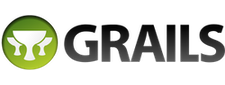(Quick Reference)
6 The Command Line - Reference Documentation
Authors: Graeme Rocher, Peter Ledbrook, Marc Palmer, Jeff Brown, Luke Daley, Burt Beckwith, Lari Hotari
Version: 2.4.4
6 The Command Line
Grails' command line system is built on
Gant - a simple Groovy wrapper around
Apache Ant.
However, Grails takes it further through the use of convention and the
grails command. When you type:
Grails searches in the following directories for Gant scripts to execute:
USER_HOME/.grails/scriptsPROJECT_HOME/scriptsPROJECT_HOME/plugins/*/scriptsGRAILS_HOME/scripts
Grails will also convert command names that are in lower case form such as run-app into camel case. So typing
Results in a search for the following files:
USER_HOME/.grails/scripts/RunApp.groovyPROJECT_HOME/scripts/RunApp.groovyPLUGINS_HOME/*/scripts/RunApp.groovyGLOBAL_PLUGINS_HOME/*/scripts/RunApp.groovyGRAILS_HOME/scripts/RunApp.groovy
If multiple matches are found Grails will give you a choice of which one to execute.
When Grails executes a Gant script, it invokes the "default" target defined in that script. If there is no default, Grails will quit with an error.
To get a list of all commands and some help about the available commands type:
which outputs usage instructions and the list of commands Grails is aware of:
Usage (optionals marked with *):
grails [environment]* [target] [arguments]*Examples:
grails dev run-app
grails create-app booksAvailable Targets (type grails help 'target-name' for more info):
grails bootstrap
grails bug-report
grails clean
grails compile
...
Refer to the Command Line reference in the Quick Reference menu of the reference guide for more information about individual commands
It's often useful to provide custom arguments to the JVM when running Grails commands, in particular with
run-app where you may for example want to set a higher maximum heap size. The Grails command will use any JVM options provided in the general
JAVA_OPTS environment variable, but you can also specify a Grails-specific environment variable too:
export GRAILS_OPTS="-Xmx1G -Xms256m -XX:MaxPermSize=256m"
grails run-app
non-interactive mode
When you run a script manually and it prompts you for information, you can answer the questions and continue running the script. But when you run a script as part of an automated process, for example a continuous integration build server, there's no way to "answer" the questions. So you can pass the
--non-interactive switch to the script command to tell Grails to accept the default answer for any questions, for example whether to install a missing plugin.
For example:
grails war --non-interactive
6.1 Interactive Mode
Interactive mode is the a feature of the Grails command line which keeps the JVM running and allows for quicker execution of commands. To activate interactive mode type 'grails' at the command line and then use TAB completion to get a list of commands:
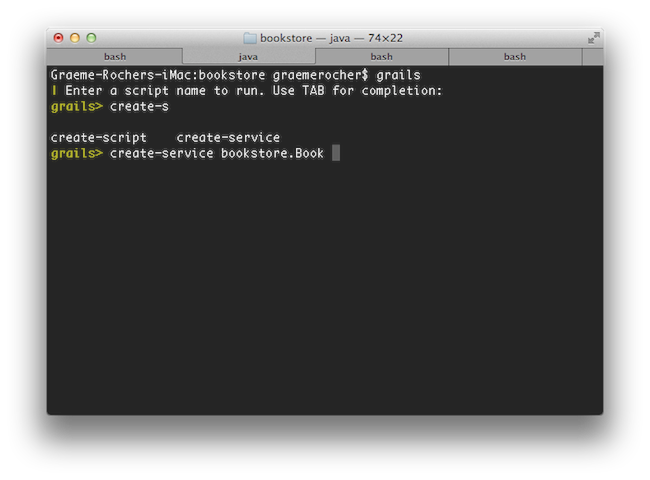
If you need to open a file whilst within interactive mode you can use the
open command which will TAB complete file paths:
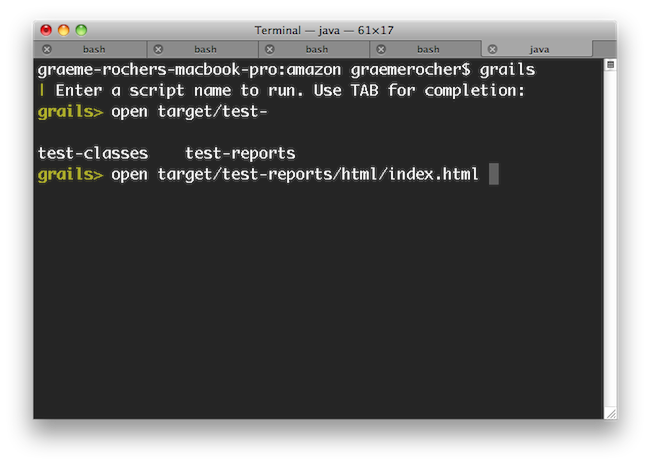
Even better, the
open command understands the logical aliases 'test-report' and 'dep-report', which will open the most recent test and dependency reports respectively. In other words, to open the test report in a browser simply execute
open test-report. You can even open multiple files at once:
open test-report test/unit/MyTests.groovy will open the HTML test report in your browser and the
MyTests.groovy source file in your text editor.
TAB completion also works for class names after the
create-* commands:
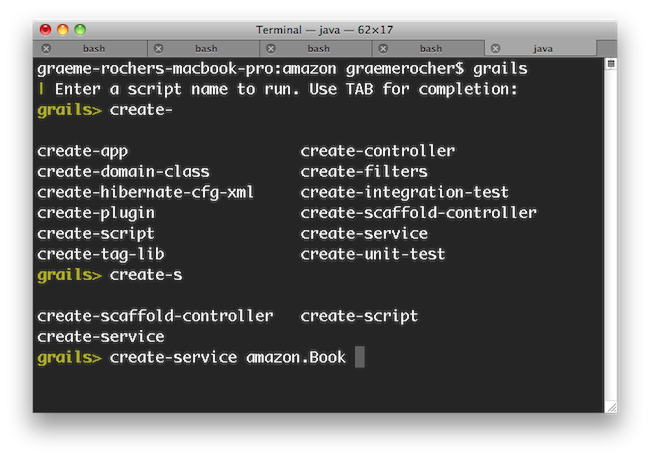
If you need to run an external process whilst interactive mode is running you can do so by starting the command with a !:
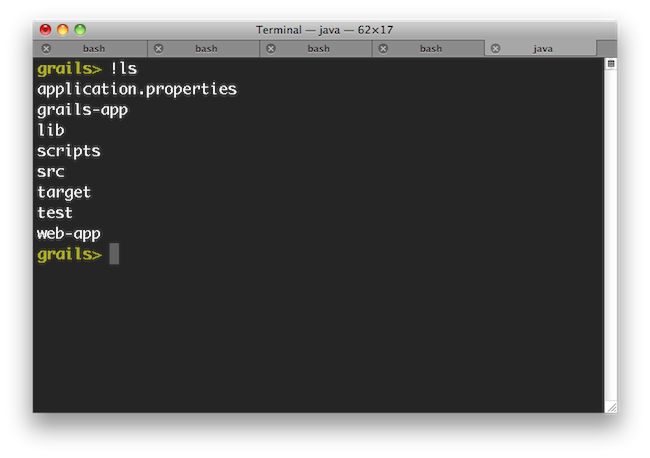
Note that with ! (bang) commands, you get file path auto completion - ideal for external commands that operate on the file system such as 'ls', 'cat', 'git', etc.
The
stop-app command will stop an application that has been run with the
run-app command.
To exit interactive mode enter the
exit command. Note that if the Grails application has been run with
run-app normally it will terminate when the interactive mode console exits because the JVM will be terminated. An exception to this would be if the application were running in forked mode which means the application is running in a different JVM. In that case the application will be left running after the interactive mode console terminates. If you want to exit interactive mode and stop an application that is running in forked mode, use the
quit command. The
quit command will stop the running application and then close interactive mode.
6.2 Forked Execution
Forked Execution
Since Grails 2.3, the
run-app,
run-war,
test-app and
console commands are now executed in a forked JVM in order to isolate the build classpath from the runtime classpath.
Forked execution is configured via the
grails-app/conf/BuildConfig.groovy file. The following is the default configuration:
grails.project.fork = [
test: [maxMemory: 768, minMemory: 64, debug: false, maxPerm: 256, daemon:true], // configure settings for the test-app JVM
run: [maxMemory: 768, minMemory: 64, debug: false, maxPerm: 256], // configure settings for the run-app JVM
war: [maxMemory: 768, minMemory: 64, debug: false, maxPerm: 256], // configure settings for the run-war JVM
console: [maxMemory: 768, minMemory: 64, debug: false, maxPerm: 256]// configure settings for the Console UI JVM
]
The memory requirements of the forked JVM can be tweaked as per the requirements of the application.
Forked Test Execution
When running the
test-app command, a separate JVM is launched to execute this tests. This will have a notable impact on the speed of execution of the tests when running the command directly:
To mitigate this, Grails 2.3 and above include a feature that launches a background JVM on standby to run tests when using interactive mode. In other words, running
test-app from interactive mode will result in faster test execution times:
$ grails
$ grails> test-app
It is recommended that forked execution is used for tests, however it does require modern hardware due to the use of multiple JVMs. You can therefore disable forked execution by setting the
grails.project.fork.test setting to
false:
forkConfig = [maxMemory: 1024, minMemory: 64, debug: false, maxPerm: 256]
grails.project.fork = [
test: false,
…
]
Using the Test Runner Daemon to Speed-up Test Execution
The default configuration for the testing is to activate a daemon to run tests using the
daemon argument:
grails.project.fork = [
test: [maxMemory: 768, minMemory: 64, debug: false, maxPerm: 256, daemon:true], // configure settings for the test-app JVM
...
This only works in interactive mode, so if you start Grails with the 'grails' command and then using
test-app the daemon will be used:
$ grails
$ grails> test-app
This has the effect of speeding-up test executions times. You can disable the daemon by setting
daemon to
false. If the
daemon becomes unresponsive you can restart it with
restart-daemon:
Debugging and Forked Execution (--debug vs --debug-fork)
An important consideration when using forked execution is that the
debug argument will allow a remote debugger to be attached to the build JVM but not the JVM that your application is running in. To debug your application you should use the
debug-fork argument:
grails test-app --debug-fork
Or for run-app:
grails run-app --debug-fork
Forked Tomcat Execution
Grails 2.2 and above support forked JVM execution of the Tomcat container in development mode. This has several benefits including:
- Reduced memory consumption, since the Grails build system can exit
- Isolation of the build classpath from the runtime classpath
- The ability to deploy other Grails/Spring applications in parallels without conflicting dependencies
To enable forked execution you can set the
grails.project.fork.run property to
true:
grails.project.fork.run=true
Then just us the regular
run-app command as per normal. Note that in forked mode the
grails process will exit and leave the container running in the background. To stop the server there is a new
stop-app command:
To customize the JVM arguments passed to the forked JVM you can specify a map instead:
grails.project.fork.run= [maxMemory:1024, minMemory:64, debug:false, maxPerm:256, jvmArgs: '..arbitrary JVM arguments..']
Auto-deploying additional WAR files in Forked Mode
Since forked execution isolates classpaths more effectively than embedded execution you can deploy additional WAR files (such as other Grails or Spring applications) to the container.
The easiest way to do so is to drop the WAR files into the
src/autodeploy directory (if it doesn't exist you can create it).
You can customize the location of the autodeploy directory by specifying an alternative location in
BuildConfig.groovy:
grails.project.autodeploy.dir="/path/to/my/war/files"
Customizing the Forked Tomcat instance
If you want to programmatically customize the forked
Tomcat instance you can do so by implementing a class named
org.grails.plugins.tomcat.ForkedTomcatCustomizer which provides a method with the following signature:
void customize(Tomcat tomcat) {
// your code here
}6.3 Creating Gant Scripts
You can create your own Gant scripts by running the
create-script command from the root of your project. For example the following command:
grails create-script compile-sources
Will create a script called
scripts/CompileSources.groovy. A Gant script itself is similar to a regular Groovy script except that it supports the concept of "targets" and dependencies between them:
target(default:"The default target is the one that gets executed by Grails") {
depends(clean, compile)
}target(clean:"Clean out things") {
ant.delete(dir:"output")
}target(compile:"Compile some sources") {
ant.mkdir(dir:"mkdir")
ant.javac(srcdir:"src/java", destdir:"output")
}As demonstrated in the script above, there is an implicit
ant variable (an instance of
groovy.util.AntBuilder) that allows access to the
Apache Ant API.
In previous versions of Grails (1.0.3 and below), the variable was Ant, i.e. with a capital first letter.
You can also "depend" on other targets using the
depends method demonstrated in the
default target above.
The default target
In the example above, we specified a target with the explicit name "default". This is one way of defining the default target for a script. An alternative approach is to use the
setDefaultTarget() method:
target("clean-compile": "Performs a clean compilation on the app source") {
depends(clean, compile)
}target(clean:"Clean out things") {
ant.delete(dir:"output")
}target(compile:"Compile some sources") {
ant.mkdir(dir:"mkdir")
ant.javac(srcdir:"src/java", destdir:"output")
}setDefaultTarget("clean-compile")This lets you call the default target directly from other scripts if you wish. Also, although we have put the call to
setDefaultTarget() at the end of the script in this example, it can go anywhere as long as it comes
after the target it refers to ("clean-compile" in this case).
Which approach is better? To be honest, you can use whichever you prefer - there don't seem to be any major advantages in either case. One thing we would say is that if you want to allow other scripts to call your "default" target, you should move it into a shared script that doesn't have a default target at all. We'll talk some more about this in the next section.
6.4 Re-using Grails scripts
Grails ships with a lot of command line functionality out of the box that you may find useful in your own scripts (See the command line reference in the reference guide for info on all the commands). Of particular use are the
compile,
package and
bootstrap scripts.
The
bootstrap script for example lets you bootstrap a Spring
ApplicationContext instance to get access to the data source and so on (the integration tests use this):
includeTargets << grailsScript("_GrailsBootstrap")target ('default': "Database stuff") {
depends(configureProxy, packageApp, classpath, loadApp, configureApp) Connection c
try {
c = appCtx.getBean('dataSource').getConnection()
// do something with connection
}
finally {
c?.close()
}
}Pulling in targets from other scripts
Gant lets you pull in all targets (except "default") from another Gant script. You can then depend upon or invoke those targets as if they had been defined in the current script. The mechanism for doing this is the
includeTargets property. Simply "append" a file or class to it using the left-shift operator:
includeTargets << new File("/path/to/my/script.groovy")
includeTargets << gant.tools.Ivy
Don't worry too much about the syntax using a class, it's quite specialised. If you're interested, look into the Gant documentation.
Core Grails targets
As you saw in the example at the beginning of this section, you use neither the File- nor the class-based syntax for
includeTargets when including core Grails targets. Instead, you should use the special
grailsScript() method that is provided by the Grails command launcher (note that this is not available in normal Gant scripts, just Grails ones).
The syntax for the
grailsScript() method is pretty straightforward: simply pass it the name of the Grails script to include, without any path information. Here is a list of Grails scripts that you could reuse:
| Script | Description |
|---|
| _GrailsSettings | You really should include this! Fortunately, it is included automatically by all other Grails scripts except _GrailsProxy, so you usually don't have to include it explicitly. |
| _GrailsEvents | Include this to fire events. Adds an event(String eventName, List args) method. Again, included by almost all other Grails scripts. |
| _GrailsClasspath | Configures compilation, test, and runtime classpaths. If you want to use or play with them, include this script. Again, included by almost all other Grails scripts. |
| _GrailsProxy | If you don't have direct access to the internet and use a proxy, include this script to configure access through your proxy. |
| _GrailsArgParsing | Provides a parseArguments target that does what it says on the tin: parses the arguments provided by the user when they run your script. Adds them to the argsMap property. |
| _GrailsTest | Contains all the shared test code. Useful if you want to add any extra tests. |
| _GrailsRun | Provides all you need to run the application in the configured servlet container, either normally (runApp/runAppHttps) or from a WAR file (runWar/runWarHttps). |
There are many more scripts provided by Grails, so it is worth digging into the scripts themselves to find out what kind of targets are available. Anything that starts with an "_" is designed for reuse.
Script architecture
You maybe wondering what those underscores are doing in the names of the Grails scripts. That is Grails' way of determining that a script is
internal , or in other words that it has not corresponding "command". So you can't run "grails _grails-settings" for example. That is also why they don't have a default target.
Internal scripts are all about code sharing and reuse. In fact, we recommend you take a similar approach in your own scripts: put all your targets into an internal script that can be easily shared, and provide simple command scripts that parse any command line arguments and delegate to the targets in the internal script. For example if you have a script that runs some functional tests, you can split it like this:
./scripts/FunctionalTests.groovy:includeTargets << new File("${basedir}/scripts/_FunctionalTests.groovy")target(default: "Runs the functional tests for this project.") {
depends(runFunctionalTests)
}./scripts/_FunctionalTests.groovy:includeTargets << grailsScript("_GrailsTest")target(runFunctionalTests: "Run functional tests.") {
depends(...)
…
}Here are a few general guidelines on writing scripts:
- Split scripts into a "command" script and an internal one.
- Put the bulk of the implementation in the internal script.
- Put argument parsing into the "command" script.
- To pass arguments to a target, create some script variables and initialise them before calling the target.
- Avoid name clashes by using closures assigned to script variables instead of targets. You can then pass arguments direct to the closures.
6.5 Hooking into Events
Grails provides the ability to hook into scripting events. These are events triggered during execution of Grails target and plugin scripts.
The mechanism is deliberately simple and loosely specified. The list of possible events is not fixed in any way, so it is possible to hook into events triggered by plugin scripts, for which there is no equivalent event in the core target scripts.
Defining event handlers
Event handlers are defined in scripts called
_Events.groovy. Grails searches for these scripts in the following locations:
USER_HOME/.grails/scripts - user-specific event handlersPROJECT_HOME/scripts - applicaton-specific event handlersPLUGINS_HOME/*/scripts - plugin-specific event handlersGLOBAL_PLUGINS_HOME/*/scripts - event handlers provided by global plugins
Whenever an event is fired,
all the registered handlers for that event are executed. Note that the registration of handlers is performed automatically by Grails, so you just need to declare them in the relevant
_Events.groovy file.
Event handlers are blocks defined in
_Events.groovy, with a name beginning with "event". The following example can be put in your /scripts directory to demonstrate the feature:
eventCreatedArtefact = { type, name ->
println "Created $type $name"
}eventStatusUpdate = { msg ->
println msg
}eventStatusFinal = { msg ->
println msg
}You can see here the three handlers
eventCreatedArtefact,
eventStatusUpdate,
eventStatusFinal. Grails provides some standard events, which are documented in the command line reference guide. For example the
compile command fires the following events:
CompileStart - Called when compilation starts, passing the kind of compile - source or testsCompileEnd - Called when compilation is finished, passing the kind of compile - source or tests
Triggering events
To trigger an event simply include the Init.groovy script and call the event() closure:
includeTargets << grailsScript("_GrailsEvents")event("StatusFinal", ["Super duper plugin action complete!"])Common Events
Below is a table of some of the common events that can be leveraged:
| Event | Parameters | Description |
|---|
| StatusUpdate | message | Passed a string indicating current script status/progress |
| StatusError | message | Passed a string indicating an error message from the current script |
| StatusFinal | message | Passed a string indicating the final script status message, i.e. when completing a target, even if the target does not exit the scripting environment |
| CreatedArtefact | artefactType,artefactName | Called when a create-xxxx script has completed and created an artefact |
| CreatedFile | fileName | Called whenever a project source filed is created, not including files constantly managed by Grails |
| Exiting | returnCode | Called when the scripting environment is about to exit cleanly |
| PluginInstalled | pluginName | Called after a plugin has been installed |
| CompileStart | kind | Called when compilation starts, passing the kind of compile - source or tests |
| CompileEnd | kind | Called when compilation is finished, passing the kind of compile - source or tests |
| DocStart | kind | Called when documentation generation is about to start - javadoc or groovydoc |
| DocEnd | kind | Called when documentation generation has ended - javadoc or groovydoc |
| SetClasspath | rootLoader | Called during classpath initialization so plugins can augment the classpath with rootLoader.addURL(...). Note that this augments the classpath after event scripts are loaded so you cannot use this to load a class that your event script needs to import, although you can do this if you load the class by name. |
| PackagingEnd | none | Called at the end of packaging (which is called prior to the Tomcat server being started and after web.xml is generated) |
6.6 Customising the build
Grails is most definitely an opinionated framework and it prefers convention to configuration, but this doesn't mean you
can't configure it. In this section, we look at how you can influence and modify the standard Grails build.
The defaults
The core of the Grails build configuration is the
grails.util.BuildSettings class, which contains quite a bit of useful information. It controls where classes are compiled to, what dependencies the application has, and other such settings.
Here is a selection of the configuration options and their default values:
| Property | Config option | Default value |
|---|
| grailsWorkDir | grails.work.dir | $USER_HOME/.grails/<grailsVersion> |
| projectWorkDir | grails.project.work.dir | <grailsWorkDir>/projects/<baseDirName> |
| classesDir | grails.project.class.dir | <projectWorkDir>/classes |
| testClassesDir | grails.project.test.class.dir | <projectWorkDir>/test-classes |
| testReportsDir | grails.project.test.reports.dir | <projectWorkDir>/test/reports |
| resourcesDir | grails.project.resource.dir | <projectWorkDir>/resources |
| projectPluginsDir | grails.project.plugins.dir | <projectWorkDir>/plugins |
| globalPluginsDir | grails.global.plugins.dir | <grailsWorkDir>/global-plugins |
| verboseCompile | grails.project.compile.verbose | false |
The
BuildSettings class has some other properties too, but they should be treated as read-only:
| Property | Description |
|---|
| baseDir | The location of the project. |
| userHome | The user's home directory. |
| grailsHome | The location of the Grails installation in use (may be null). |
| grailsVersion | The version of Grails being used by the project. |
| grailsEnv | The current Grails environment. |
| config | The configuration settings defined in the project's BuildConfig.groovy file. Access properties in the same way as you access runtime settings: grailsSettings.config.foo.bar.hello. |
| compileDependencies | A list of compile-time project dependencies as File instances. |
| testDependencies | A list of test-time project dependencies as File instances. |
| runtimeDependencies | A list of runtime-time project dependencies as File instances. |
Of course, these properties aren't much good if you can't get hold of them. Fortunately that's easy to do: an instance of
BuildSettings is available to your scripts as the
grailsSettings script variable. You can also access it from your code by using the
grails.util.BuildSettingsHolder class, but this isn't recommended.
Overriding the defaults
All of the properties in the first table can be overridden by a system property or a configuration option - simply use the "config option" name. For example, to change the project working directory, you could either run this command:
grails -Dgrails.project.work.dir=work compile
or add this option to your
grails-app/conf/BuildConfig.groovy file:
grails.project.work.dir = "work"
Note that the default values take account of the property values they depend on, so setting the project working directory like this would also relocate the compiled classes, test classes, resources, and plugins.
What happens if you use both a system property and a configuration option? Then the system property wins because it takes precedence over the
BuildConfig.groovy file, which in turn takes precedence over the default values.
The
BuildConfig.groovy file is a sibling of
grails-app/conf/Config.groovy - the former contains options that only affect the build, whereas the latter contains those that affect the application at runtime. It's not limited to the options in the first table either: you will find build configuration options dotted around the documentation, such as ones for specifying the port that the embedded servlet container runs on or for determining what files get packaged in the WAR file.
Available build settings
| Name | Description |
|---|
| grails.server.port.http | Port to run the embedded servlet container on ("run-app" and "run-war"). Integer. |
| grails.server.port.https | Port to run the embedded servlet container on for HTTPS ("run-app --https" and "run-war --https"). Integer. |
| grails.config.base.webXml | Path to a custom web.xml file to use for the application (alternative to using the web.xml template). |
| grails.compiler.dependencies | Legacy approach to adding extra dependencies to the compiler classpath. Set it to a closure containing "fileset()" entries. These entries will be processed by an AntBuilder so the syntax is the Groovy form of the corresponding XML elements in an Ant build file, e.g. fileset(dir: "$basedir/lib", includes: "**/*.class"). |
| grails.testing.patterns | A list of Ant path patterns that let you control which files are included in the tests. The patterns should not include the test case suffix, which is set by the next property. |
| grails.testing.nameSuffix | By default, tests are assumed to have a suffix of "Tests". You can change it to anything you like but setting this option. For example, another common suffix is "Test". |
| grails.project.war.file | A string containing the file path of the generated WAR file, along with its full name (include extension). For example, "target/my-app.war". |
| grails.war.dependencies | A closure containing "fileset()" entries that allows you complete control over what goes in the WAR's "WEB-INF/lib" directory. |
| grails.war.copyToWebApp | A closure containing "fileset()" entries that allows you complete control over what goes in the root of the WAR. It overrides the default behaviour of including everything under "web-app". |
| grails.war.resources | A closure that takes the location of the staging directory as its first argument. You can use any Ant tasks to do anything you like. It is typically used to remove files from the staging directory before that directory is jar'd up into a WAR. |
| grails.project.web.xml | The location to generate Grails' web.xml to |
Reloading Agent Cache Directory
Grails uses an agent based reloading system in the development environment that allows source code changes to be picked up while the application is running. This reloading agent caches information needed to carry out the reloading efficiently. By default this information is stored under
<USER_HOME_DIR>/.grails/.slcache/. The
GRAILS_AGENT_CACHE_DIR environment variable may be assigned a value to cause this cache information to be stored somewhere else. Note that this is an operating system environment variable, not a JVM system property or a property which may be defined in
BuildConfig.groovy. This setting must be defined as an environment variable because the agent cache directory must be configured very early in the JVM startup process, before any Grails code is executed.
6.7 Ant and Maven
If all the other projects in your team or company are built using a standard build tool such as Ant or Maven, you become the black sheep of the family when you use the Grails command line to build your application. Fortunately, you can easily integrate the Grails build system into the main build tools in use today (well, the ones in use in Java projects at least).
Maven Integration
Grails provides integration with
Maven 3 with a Maven plugin.
Preparation
In order to use the Maven plugin, all you need is Maven 3 installed and set up. This is because
you no longer need to install Grails separately to use it with Maven!
The Maven 3 integration for Grails has been designed and tested for Maven 3.1.0 and above. It will not work with earlier versions.
Creating a Grails Maven Project
Using the
create-pom command you can generate a valid Maven
pom.xml file for any existing Grails project. The below presents an example:
$ grails create-app myapp
$ cd myapp
$ grails create-pom com.mycompany
The
create-pom command expects a group id as an argument. The name and the version are taken from the
application.properties of the application. The Maven plugin will keep the version in the
pom.xml in sync with the version in
application.properties.
The following standard Maven commands are then possible:
compile - Compiles a Grails projectpackage - Builds a WAR file from the Grails project.install - Builds a WAR file (or plugin zip/jar if a plugin) and installs it into your local Maven cachetest - Runs the tests of a Grails projectclean - Cleans the Grails project
Other standard Maven commands will likely work too.
You can also use some of the Grails commands that have been wrapped as Maven goals:
For a complete, up to date list, run
mvn grails:helpDefining Plugin Dependencies
All Grails plugins are published to a standard Maven repository located at
. When using the Maven plugin for Grails you must ensure that this repository is declared in your list of remote repositories:
<repository>
<id>grails-plugins</id>
<name>grails-plugins</name>
<url>http://repo.grails.org/grails/plugins</url>
</repository>With this done you can declare plugin dependencies within your
pom.xml file:
<dependency>
<groupId>org.grails.plugins</groupId>
<artifactId>database-migration</artifactId>
<version>1.1</version>
<scope>runtime</scope>
<type>zip</type>
</dependency>Note that the
type element must be set to
zip.
Specifying the Grails Version to Use
The 2.4.0 version of the Maven plugin works with different versions of Grails. By default it tries to auto-detect the version of Grails to use from the
grails-dependencies dependency definition found in the
pom.xml:
<dependency>
<groupId>org.grails</groupId>
<artifactId>grails-dependencies</artifactId>
<version>2.4.0</version>
</dependency>If you change the version of
grails-dependencies then a different version of Grails will be used. However, you can also explicitly define the Grails version to be used in the plugin
configuration:
<plugin>
<groupId>org.grails</groupId>
<artifactId>grails-maven-plugin</artifactId>
<version>2.4.0</version>
<configuration>
<grailsVersion>2.4.0</grailsVersion>
</configuration>
<extensions>true</extensions>
</plugin>Debugging Grails Execution
The Maven plugin will run Grails commands in a separate process, meaning that the Grails process occupies a separate JVM as the Maven process.
To debug the Grails process you need to configure the
forkDebug option in the plugin's
configuration tag:
<plugin>
<groupId>org.grails</groupId>
<artifactId>grails-maven-plugin</artifactId>
<version>2.4.0</version>
<configuration>
<forkDebug>true</forkDebug>
</configuration>
<extensions>true</extensions>
</plugin>With this configuration in place the JVM executed in Maven will load in debug mode.
If you need to customize the memory of the forked process the following elements are available:
forkMaxMemory - The maximum amount of heap (default 1024)forkMinMemory - The minimum amount of heap (default 512)forkPermGen - The amount of permgen (default 256)
Multi Module Maven Builds
The Maven plugin can be used to power multi-module Grails builds. The easiest way to set this is up is with the
create-multi-project-build command:
$ grails create-app myapp
$ grails create-plugin plugin1
$ grails create-plugin plugin2
$ grails create-multi-project-build org.mycompany:parent:1.0
Running
mvn install will build all projects together. To enable the 'grails' command to read the POMs you can modify
BuildConfig.groovy to use the POM and resolve dependencies from your Maven local cache:
grails.project.dependency.resolution = {
…
pom true
repositories {
…
mavenLocal()
}
}By reading the
pom.xml file you can do an initial
mvn install from the parent project to build all plugins and install them into your local maven cache and then
cd into your project and use the regular
grails run-app command to run your application. All previously built plugins will be resolved from the local Maven cache.
Adding Grails commands to phases
The standard POM created for you by Grails already attaches the appropriate core Grails commands to their corresponding build phases, so "compile" goes in the "compile" phase and "war" goes in the "package" phase. That doesn't help though when you want to attach a plugin's command to a particular phase. The classic example is functional tests. How do you make sure that your functional tests (using which ever plugin you have decided on) are run during the "integration-test" phase?
Fear not: all things are possible. In this case, you can associate the command to a phase using an extra "execution" block:
<plugin>
<groupId>org.grails</groupId>
<artifactId>grails-maven-plugin</artifactId>
<version>2.4.0</version>
<extensions>true</extensions>
<executions>
<execution>
<goals>
…
</goals>
</execution>
<execution>
<id>functional-tests</id>
<phase>integration-test</phase>
<goals>
<goal>exec</goal>
</goals>
<configuration>
<command>functional-tests</command>
</configuration>
</execution>
</executions>
</plugin>This also demonstrates the
grails:exec goal, which can be used to run any Grails command. Simply pass the name of the command as the
command system property, and optionally specify the arguments with the
args property:
mvn grails:exec -Dcommand=create-webtest -Dargs=Book
Raising issues
If you come across any problems with the Maven integration, please raise a
JIRA issue.
Ant Integration
When you create a Grails application with the
create-app command, Grails doesn't automatically create an Ant
build.xml file but you can generate one with the
integrate-with command:
grails integrate-with --ant
This creates a
build.xml file containing the following targets:
clean - Cleans the Grails applicationcompile - Compiles your application's source codetest - Runs the unit testsrun - Equivalent to "grails run-app"war - Creates a WAR filedeploy - Empty by default, but can be used to implement automatic deployment
Each of these can be run by Ant, for example:
The build file is configured to use
Apache Ivy for dependency management, which means that it will automatically download all the requisite Grails JAR files and other dependencies on demand. You don't even have to install Grails locally to use it! That makes it particularly useful for continuous integration systems such as
CruiseControl or
Jenkins.
It uses the Grails
Ant task to hook into the existing Grails build system. The task lets you run any Grails script that's available, not just the ones used by the generated build file. To use the task, you must first declare it:
<taskdef name="grailsTask"
classname="grails.ant.GrailsTask"
classpathref="grails.classpath"/>This raises the question: what should be in "grails.classpath"? The task itself is in the "grails-bootstrap" JAR artifact, so that needs to be on the classpath at least. You should also include the "groovy-all" JAR. With the task defined, you just need to use it! The following table shows you what attributes are available:
| Attribute | Description | Required |
|---|
| home | The location of the Grails installation directory to use for the build. | Yes, unless classpath is specified. |
| classpathref | Classpath to load Grails from. Must include the "grails-bootstrap" artifact and should include "grails-scripts". | Yes, unless home is set or you use a classpath element. |
| script | The name of the Grails script to run, e.g. "TestApp". | Yes. |
| args | The arguments to pass to the script, e.g. "-unit -xml". | No. Defaults to "". |
| environment | The Grails environment to run the script in. | No. Defaults to the script default. |
| includeRuntimeClasspath | Advanced setting: adds the application's runtime classpath to the build classpath if true. | No. Defaults to true. |
The task also supports the following nested elements, all of which are standard Ant path structures:
classpath - The build classpath (used to load Gant and the Grails scripts).compileClasspath - Classpath used to compile the application's classes.runtimeClasspath - Classpath used to run the application and package the WAR. Typically includes everything in @compileClasspath.testClasspath - Classpath used to compile and run the tests. Typically includes everything in runtimeClasspath.
How you populate these paths is up to you. If you use the
home attribute and put your own dependencies in the
lib directory, then you don't even need to use any of them. For an example of their use, take a look at the generated Ant build file for new apps.
6.8 Grails Wrapper
The Grails Wrapper allows a Grails application to built without having to install Grails and configure a GRAILS_HOME environment variable. The wrapper includes a small shell script and a couple of small bootstrap jar files that typically would be checked in to source code control along with the rest of the project. The first time the wrapper is executed it will download and configure a Grails installation. This wrapper makes it more simple to setup a development environment, configure CI and manage upgrades to future versions of Grails. When the application is upgraded to the next version of Grails, the wrapper is updated and checked in to the source code control system and the next time developers update their workspace and run the wrapper, they will automatically be using the correct version of Grails.
Generating The Wrapper
The
wrapper command can be used to generate the wrapper shell scripts and supporting jar files. Execute the wrapper command at the top of an existing Grails project.
In order to do this of course Grails must be installed and configured. This is only a requirement for bootstrapping the wrapper. Once the wrapper is generated there is no need to have a Grails installation configured in order to use the wrapper.
See the
wrapper command documentation for details about command line arguments.
By default the wrapper command will generate a
grailsw shell script and
grailsw.bat batch file at the top of the project. In addition to those, a
wrapper/ directory (the name of the directory is configurable via command line options) is generated which contains some support files which are necessary to run the wrapper. All of these files should be checked into the source code control system along with the rest of the project. This allows developers to check the project out of source code control and immediately start using the wrapper to execute Grails commands without having to install and configure Grails.
Using The Wrapper
The wrapper script accepts all of the same arguments as the normal grails command.
./grailsw create-domain-class com.demo.Person
./grailsw run-app
./grailsw test-app unit:etc...
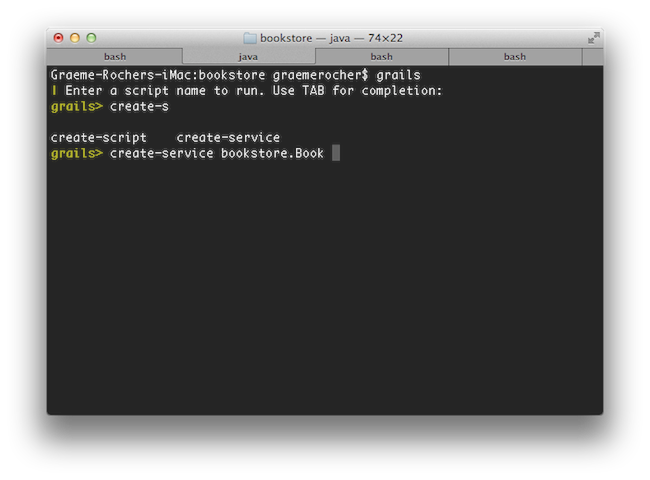 If you need to open a file whilst within interactive mode you can use the
If you need to open a file whilst within interactive mode you can use the 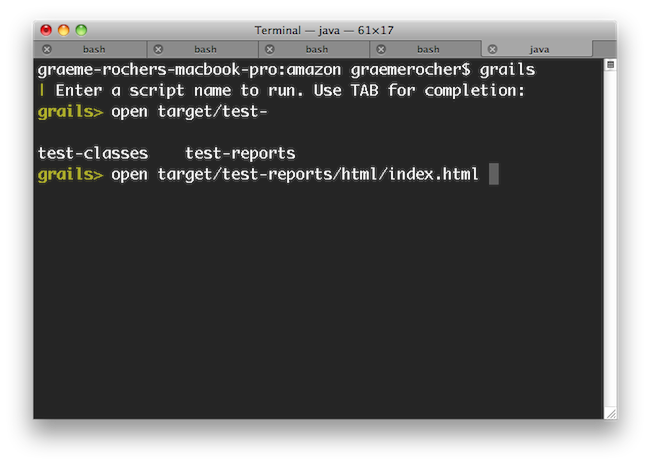 Even better, the
Even better, the 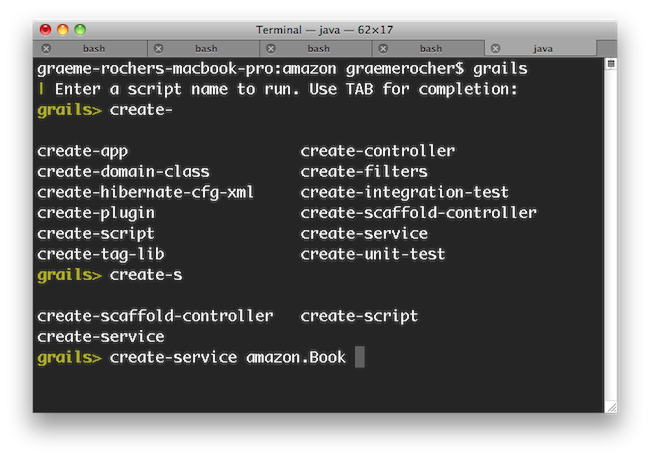 If you need to run an external process whilst interactive mode is running you can do so by starting the command with a !:
If you need to run an external process whilst interactive mode is running you can do so by starting the command with a !: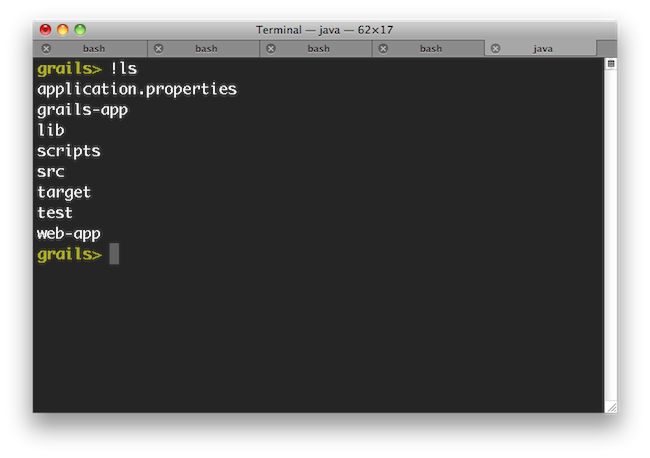 Note that with ! (bang) commands, you get file path auto completion - ideal for external commands that operate on the file system such as 'ls', 'cat', 'git', etc.The
Note that with ! (bang) commands, you get file path auto completion - ideal for external commands that operate on the file system such as 'ls', 'cat', 'git', etc.The