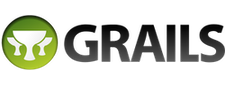2 Getting Started - Reference Documentation
Authors: Graeme Rocher, Peter Ledbrook, Marc Palmer, Jeff Brown, Luke Daley, Burt Beckwith, Lari Hotari
Version: 2.5.5
Table of Contents
2 Getting Started
2.1 Installation Requirements
Before installing Grails you will need as a minimum a Java Development Kit (JDK) installed version 1.6 or above. Download the appropriate JDK for your operating system, run the installer, and then set up an environment variable calledJAVA_HOME pointing to the location of this installation. If you're unsure how to do this, we recommend the video installation guides from grailsexample.net:
These will show you how to install Grails too, not just the JDK.A JDK is required in your Grails development environment. A JRE is not sufficient.On some platforms (for example OS X) the Java installation is automatically detected. However in many cases you will want to manually configure the location of Java. For example:
export JAVA_HOME=/Library/Java/Home
export PATH="$PATH:$JAVA_HOME/bin"2.2 Downloading and Installing
The first step to getting up and running with Grails is to install the distribution. To do so follow these steps:- Download a binary distribution of Grails and extract the resulting zip file to a location of your choice
- Set the GRAILS_HOME environment variable to the location where you extracted the zip
- On Unix/Linux based systems this is typically a matter of adding something like the following
export GRAILS_HOME=/path/to/grailsto your profile - On Windows this is typically a matter of setting an environment variable under
My Computer/Advanced/Environment Variables - Then add the
bindirectory to yourPATHvariable: - On Unix/Linux based systems this can be done by adding
export PATH="$PATH:$GRAILS_HOME/bin"to your profile - On Windows this is done by modifying the
Pathenvironment variable underMy Computer/Advanced/Environment Variables
grails -version in the terminal window and see output similar to this:
Grails version: 2.0.02.3 Creating an Application
To create a Grails application you first need to familiarize yourself with the usage of thegrails command which is used in the following manner:grails [command name]
grails create-app helloworldcd helloworld
2.4 A Hello World Example
Let's now take the new project and turn it into the classic "Hello world!" example. First, change into the "helloworld" directory you just created and start the Grails interactive console:
$ cd helloworld
$ grails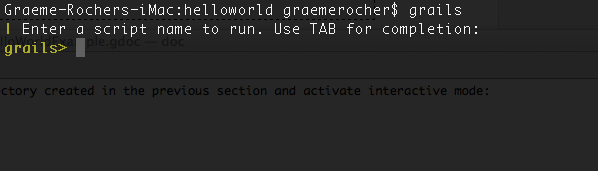 What we want is a simple page that just prints the message "Hello World!" to the browser. In Grails, whenever you want a new page you just create a new controller action for it. Since we don't yet have a controller, let's create one now with the create-controller command:
What we want is a simple page that just prints the message "Hello World!" to the browser. In Grails, whenever you want a new page you just create a new controller action for it. Since we don't yet have a controller, let's create one now with the create-controller command:
grails> create-controller hellocreate-* commands. Type a few more letters of the command name and then <tab> again to finish.The above command will create a new controller in the grails-app/controllers/helloworld directory called HelloController.groovy. Why the extra helloworld directory? Because in Java land, it's strongly recommended that all classes are placed into packages, so Grails defaults to the application name if you don't provide one. The reference page for create-controller provides more detail on this.We now have a controller so let's add an action to generate the "Hello World!" page. The code looks like this:package helloworldclass HelloController { def index() { render "Hello World!" } }
grails> run-app
If you see the error "Server failed to start for port 8080: Address already in use", then it means another server is running on that port. You can easily work around this by running your server on a different port using -Dserver.port=9090 run-app. '9090' is just an example: you can pretty much choose anything within the range 1024 to 49151.
The result will look something like this: This is the Grails intro page which is rendered by the
This is the Grails intro page which is rendered by the grails-app/view/index.gsp file. It detects the presence of your controllers and provides links to them. You can click on the "HelloController" link to see our custom page containing the text "Hello World!". Voila! You have your first working Grails application.One final thing: a controller can contain many actions, each of which corresponds to a different page (ignoring AJAX at this point). Each page is accessible via a unique URL that is composed from the controller name and the action name: /<appname>/<controller>/<action>. This means you can access the Hello World page via /helloworld/hello/index, where 'hello' is the controller name (remove the 'Controller' suffix from the class name and lower-case the first letter) and 'index' is the action name. But you can also access the page via the same URL without the action name: this is because 'index' is the default action . See the end of the controllers and actions section of the user guide to find out more on default actions.
2.5 Using Interactive Mode
Grails 2.0 features an interactive mode which makes command execution faster since the JVM doesn't have to be restarted for each command. To use interactive mode simple type 'grails' from the root of any projects and use TAB completion to get a list of available commands. See the screenshot below for an example: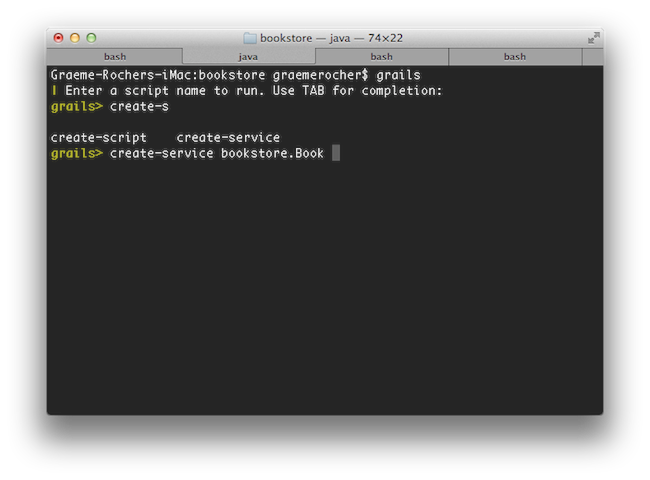 For more information on the capabilities of interactive mode refer to the section on Interactive Mode in the user guide.
For more information on the capabilities of interactive mode refer to the section on Interactive Mode in the user guide.
2.6 Getting Set Up in an IDE
IntelliJ IDEA
IntelliJ IDEA and the JetGroovy plugin offer good support for Groovy and Grails developers. Refer to the section on Groovy and Grails support on the JetBrains website for a feature overview.IntelliJ IDEA comes in two flavours; the open source "Community Edition" and the commercial "Ultimate Edition". Both offers support for Groovy, but only Ultimate Edition offers Grails support.With Ultimate Edition, there is no need to use thegrails integrate-with --intellij command, as Ultimate Edition understands Grails projects natively. Just open the project with File -> New Project -> Create project from existing sources.You can still use Community Edition for Grails development, but you will miss out on all the Grails specific features like automatic classpath management, GSP editor and quick access to Grails commands.
To integrate Grails with Community Edition run the following command to generate appropriate project files:grails integrate-with --intellij
Eclipse
We recommend that users of Eclipse looking to develop Grails application take a look at Groovy/Grails Tool Suite, which offers built in support for Grails including automatic classpath management, a GSP editor and quick access to Grails commands. See the STS Integration page for an overview.NetBeans
NetBeans provides a Groovy/Grails plugin that automatically recognizes Grails projects and provides the ability to run Grails applications in the IDE, code completion and integration with the Glassfish server. For an overview of features see the NetBeans Integration guide on the Grails website which was written by the NetBeans team.TextMate
Since Grails' focus is on simplicity it is often possible to utilize more simple editors and TextMate on the Mac has an excellent Groovy/Grails bundle available from the TextMate bundles SVN.To integrate Grails with TextMate run the following command to generate appropriate project files:grails integrate-with --textmate
mate .
2.7 Convention over Configuration
Grails uses "convention over configuration" to configure itself. This typically means that the name and location of files is used instead of explicit configuration, hence you need to familiarize yourself with the directory structure provided by Grails.Here is a breakdown and links to the relevant sections:grails-app- top level directory for Groovy sourcesconf- Configuration sources.controllers- Web controllers - The C in MVC.domain- The application domain.i18n- Support for internationalization (i18n).services- The service layer.taglib- Tag libraries.utils- Grails specific utilities.views- Groovy Server Pages - The V in MVC.scripts- Gant scripts.src- Supporting sourcesgroovy- Other Groovy sourcesjava- Other Java sourcestest- Unit and integration tests.
2.8 Running an Application
Grails applications can be run with the built in Tomcat server using the run-app command which will load a server on port 8080 by default:grails run-app
server.port argument:grails -Dserver.port=8090 run-app
$ grails grails> run-app | Server running. Browse to http://localhost:8080/helloworld | Application loaded in interactive mode. Type 'stop-app' to shutdown. | Downloading: plugins-list.xml grails> stop-app | Stopping Grails server grails> run-app | Server running. Browse to http://localhost:8080/helloworld | Application loaded in interactive mode. Type 'stop-app' to shutdown. | Downloading: plugins-list.xml
2.9 Testing an Application
Thecreate-* commands in Grails automatically create unit or integration tests for you within the test/unit or test/integration directory. It is of course up to you to populate these tests with valid test logic, information on which can be found in the section on Testing.To execute tests you run the test-app command as follows:grails test-app
2.10 Deploying an Application
Grails applications are deployed as Web Application Archives (WAR files), and Grails includes the war command for performing this task:grails war
target directory which can then be deployed as per your container's instructions.Unlike most scripts which default to the development environment unless overridden, the war command runs in the production environment by default. You can override this like any script by specifying the environment name, for example:grails dev war
NEVER deploy Grails using the run-app command as this command sets Grails up for auto-reloading at runtime which has a severe performance and scalability implicationsWhen deploying Grails you should always run your containers JVM with the
-server option and with sufficient memory allocation. A good set of VM flags would be:-server -Xmx512M -XX:MaxPermSize=256m
2.11 Supported Java EE Containers
Grails runs on any container that supports Servlet 2.5 and above and is known to work on the following specific container products:- Tomcat 7
- Tomcat 6
- SpringSource tc Server
- Eclipse Virgo
- GlassFish 3
- GlassFish 2
- Resin 4
- Resin 3
- JBoss 6
- JBoss 5
- Jetty 8
- Jetty 7
- Jetty 6
- Oracle Weblogic 10.3
- Oracle Weblogic 10
- Oracle Weblogic 9
- IBM WebSphere 8.5
- IBM WebSphere 8.0
- IBM WebSphere 7.0
- IBM WebSphere 6.1
It's required to set "-Xverify:none" in "Application servers > server > Process Definition > Java Virtual Machine > Generic JVM arguments" for older versions of WebSphere. This is no longer needed for WebSphere version 8 or newer.Some containers have bugs however, which in most cases can be worked around. A list of known deployment issues can be found on the Grails wiki.
2.12 Creating Artefacts
Grails ships with a few convenience targets such as create-controller, create-domain-class and so on that will create Controllers and different artefact types for you.These are just for your convenience and you can just as easily use an IDE or your favourite text editor.For example to create the basis of an application you typically need a domain model:
grails create-app helloworld cd helloworld grails create-domain-class book
grails-app/domain/helloworld/Book.groovy such as:package helloworldclass Book {
}create-* commands that can be explored in the command line reference guide.To decrease the amount of time it takes to run Grails scripts, use the interactive mode.
2.13 Generating an Application
To get started quickly with Grails it is often useful to use a feature called Scaffolding to generate the skeleton of an application. To do this use one of thegenerate-* commands such as generate-all, which will generate a controller (and its unit test) and the associated views:grails generate-all helloworld.Book